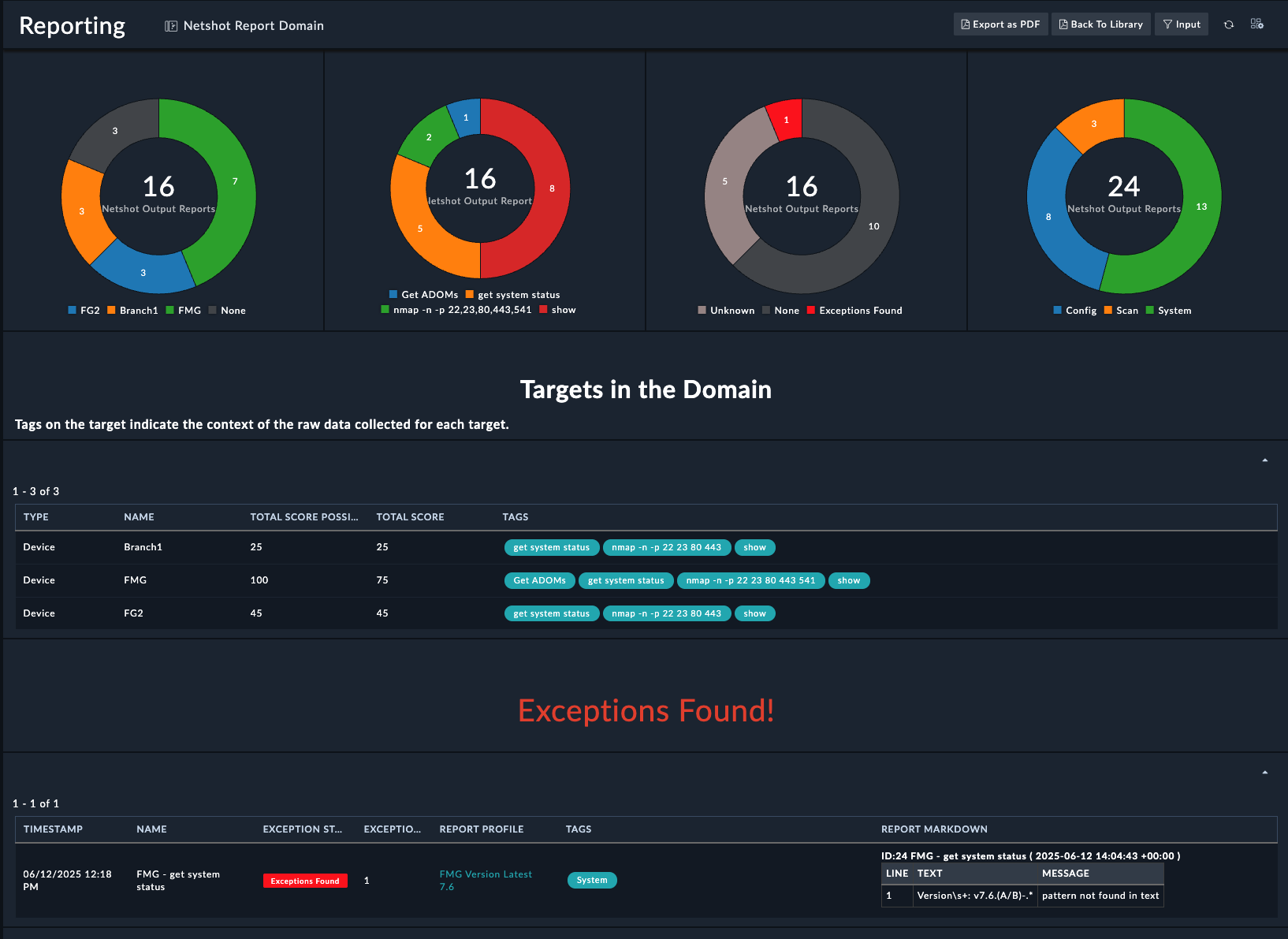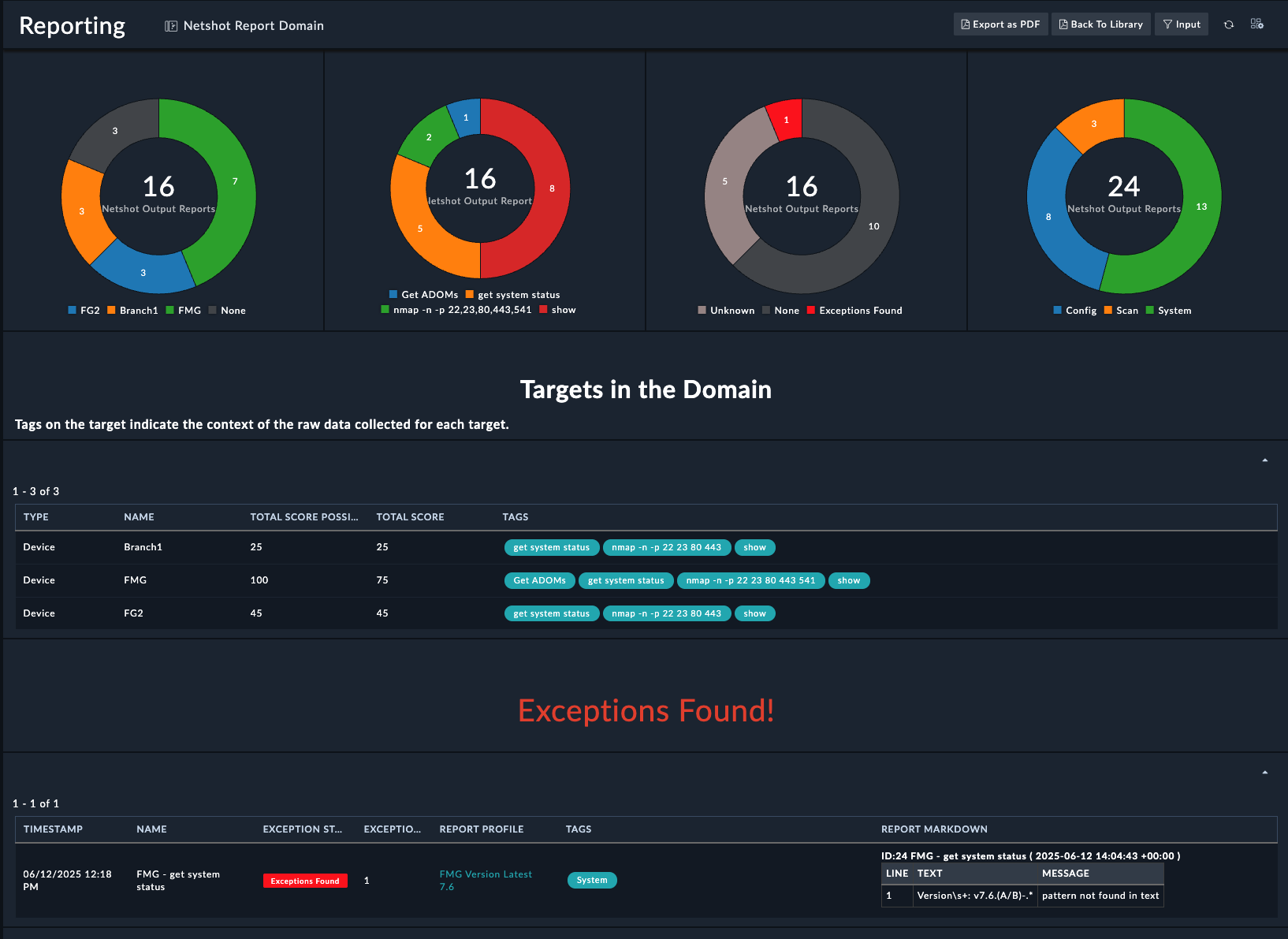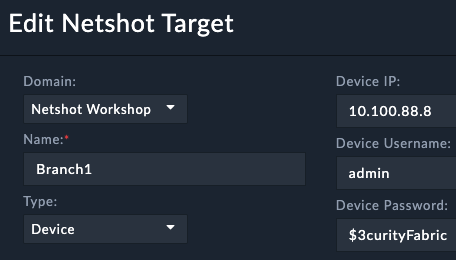Configure Target
Update the Fortigate Target
- Navigate to Netshot > Targets
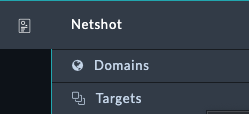
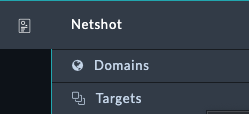
- Click on FG1
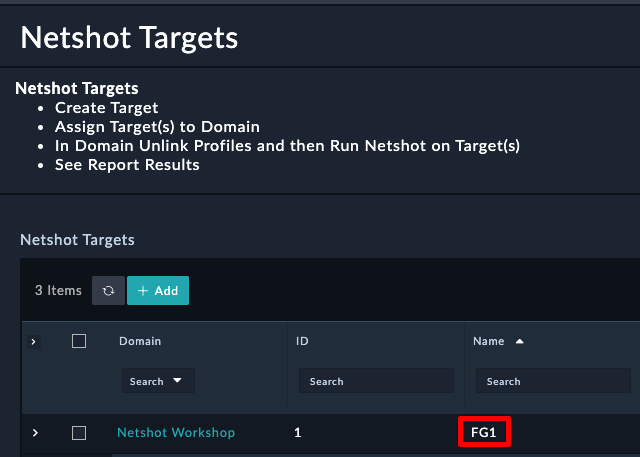
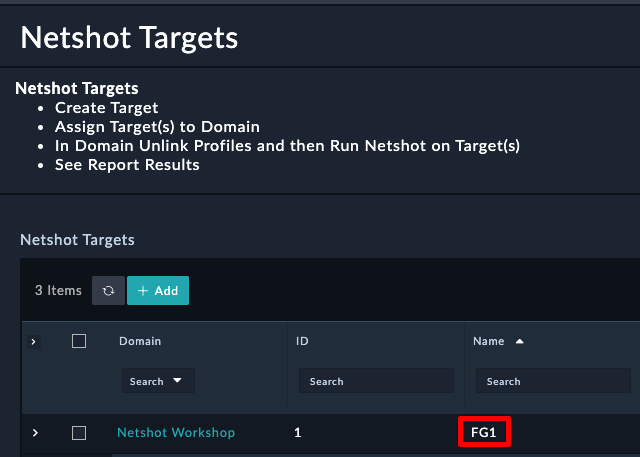
- Click Edit Record at the bottom right
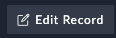
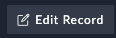
- Update the following fields
- Click Save at the bottom left
Trigger Netshot from the device
Click the tab Netshot Data, then click the button Run Netshot
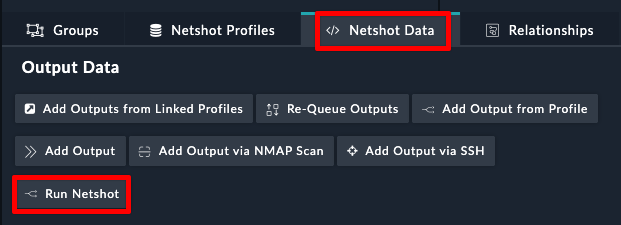
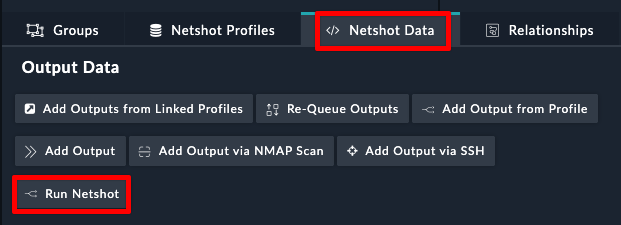
You will notice that the Netshot Status indicator shows Running
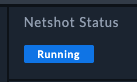
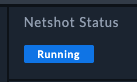
You will also notice which data queries are complete or waiting
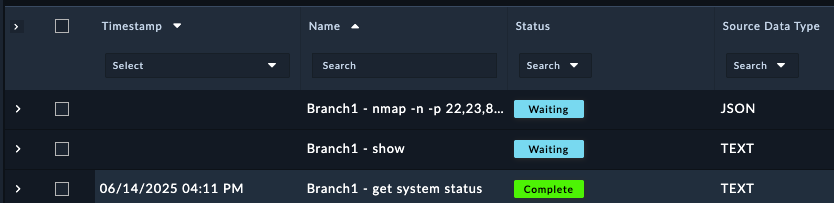
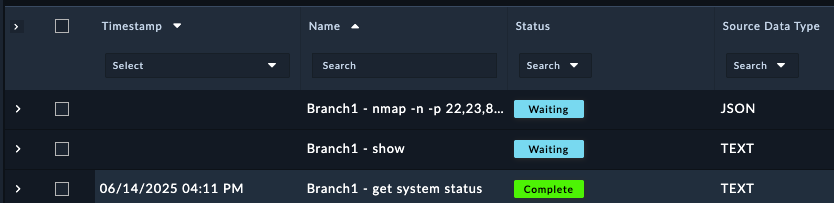
Once netshot completes, you should see a total score that the device earned from the various audits performed. The audit scores come from the profiles that were assigned to the device.
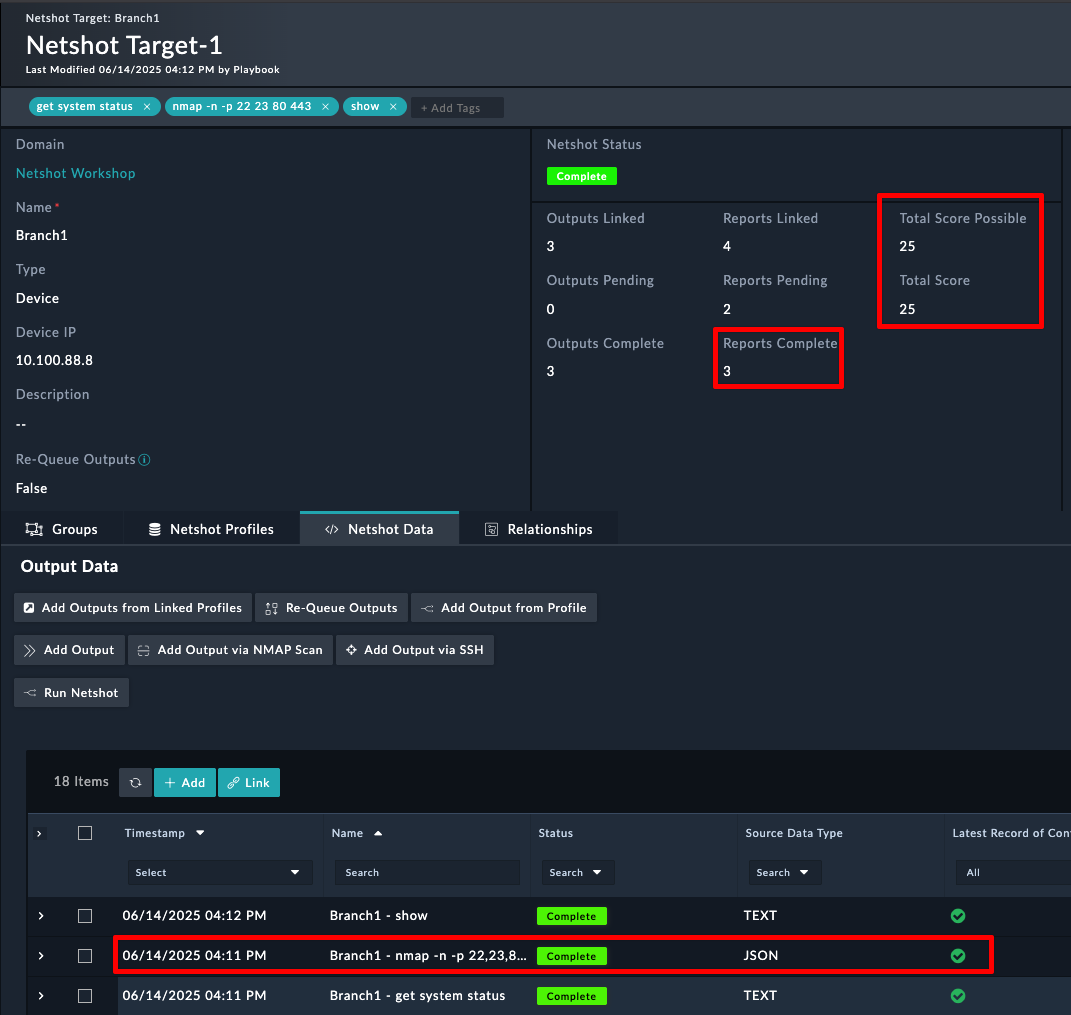
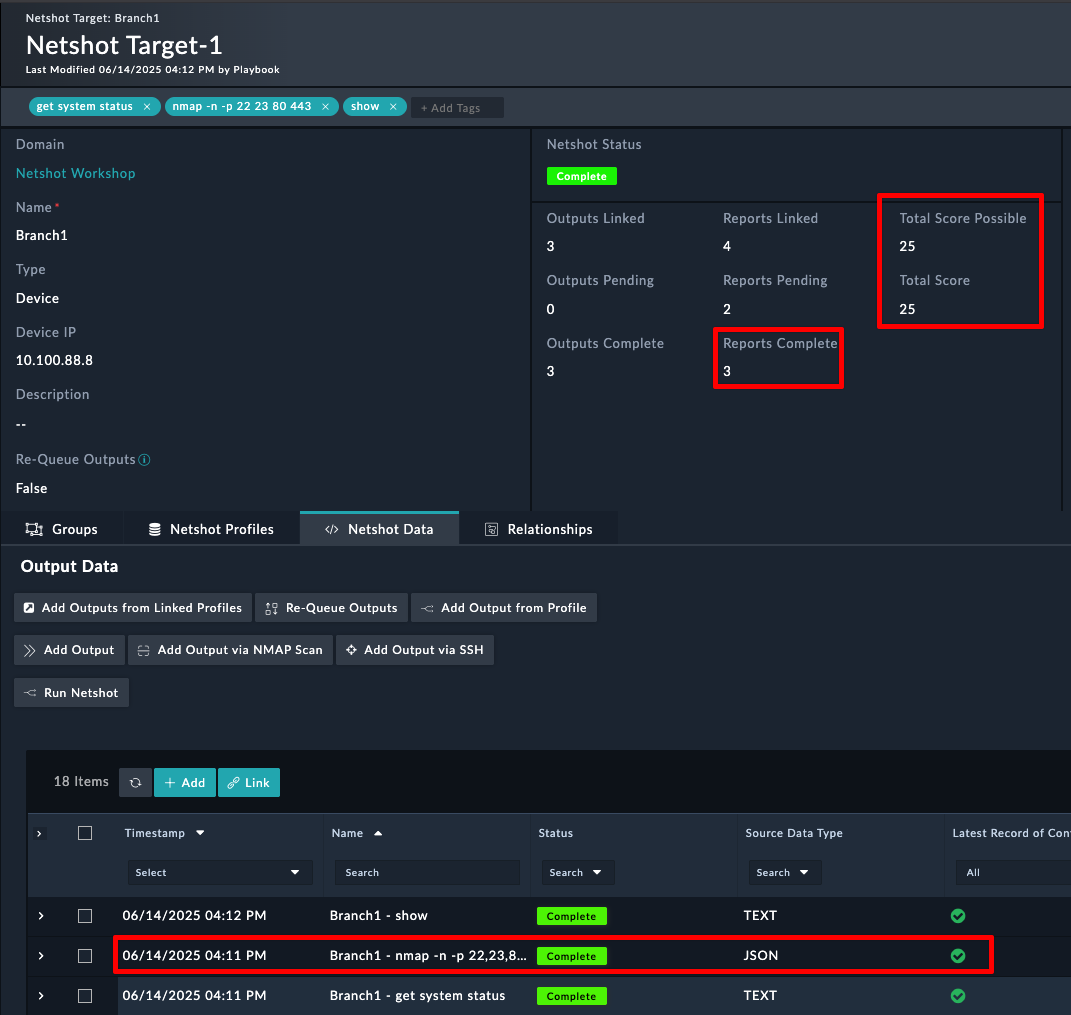
Investigate the Results
- Click on the row under netshot data called get system status
- Click on the Source Data tab, and expand the Normalized Data
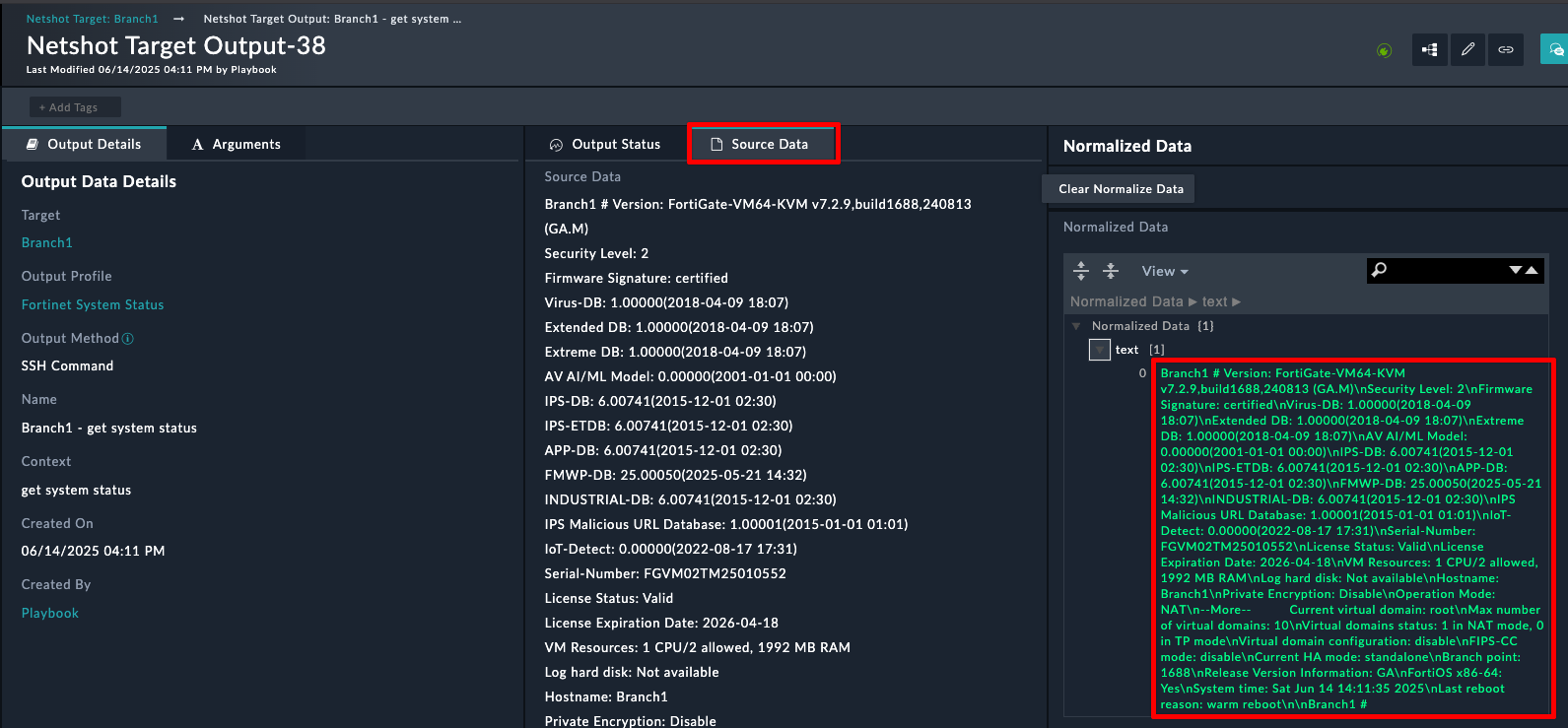
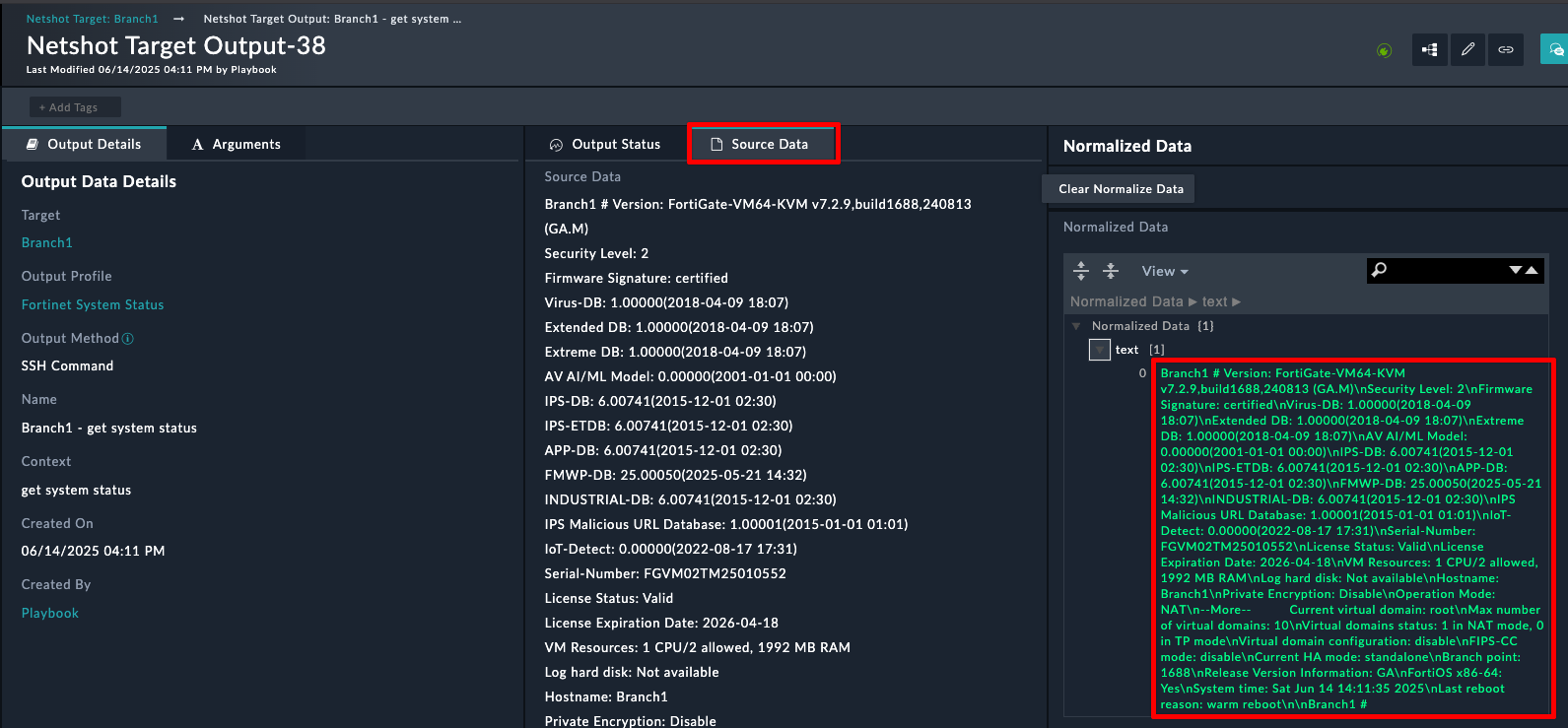 Source data is the raw data from the query, and normalized data is what the raw data was transformed into. In this case, the data wasn’t modified or cleaned in any way
Source data is the raw data from the query, and normalized data is what the raw data was transformed into. In this case, the data wasn’t modified or cleaned in any way - Scroll down and to the Output Data Reports and click License is Valid
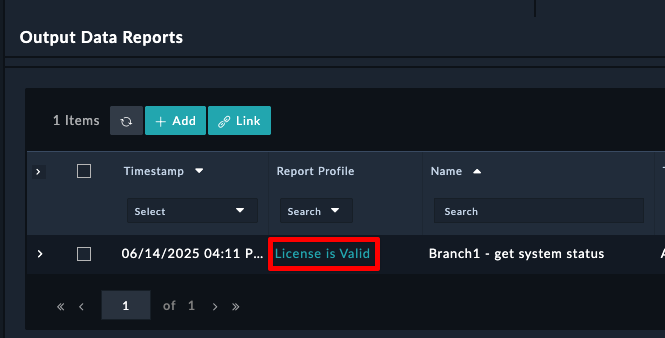
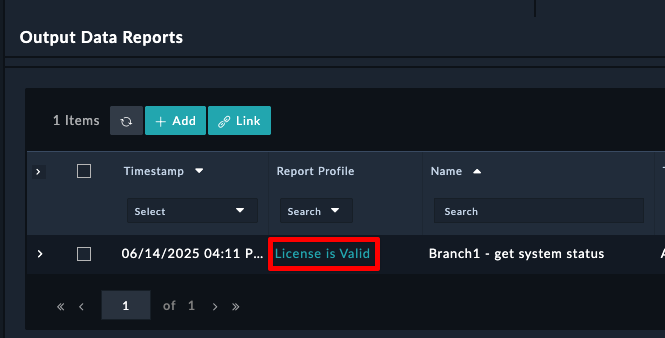
Notice the settings here. This report is saying that the text field from the normalized data must contain a regex of License Status(\s+)?: Valid . If that Regex Pattern Exists, then the report gives out 25 points
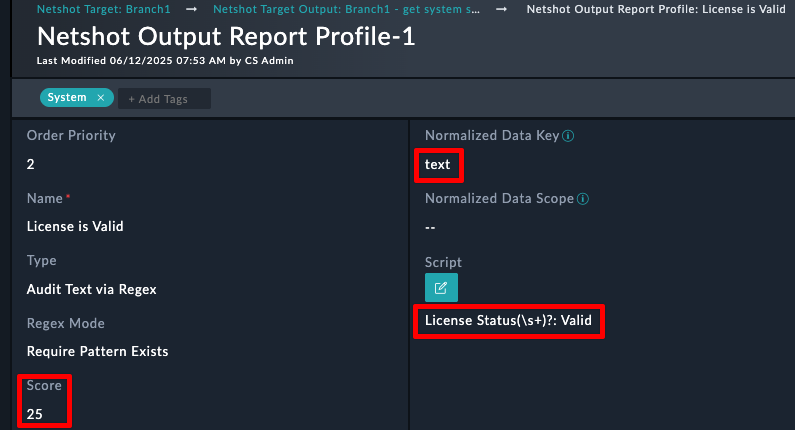
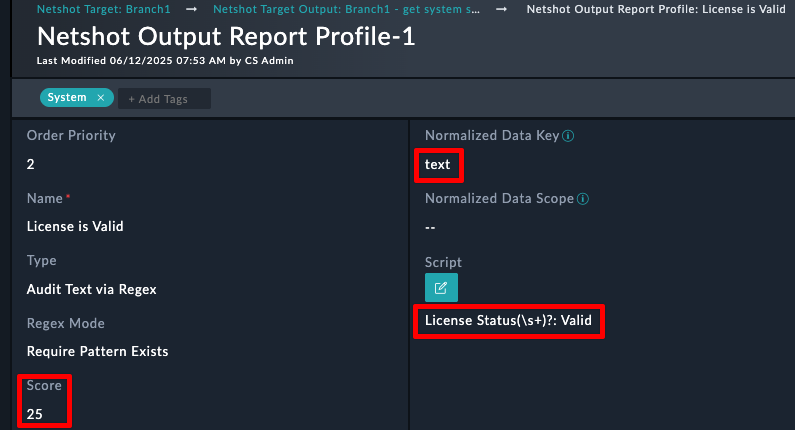
Understand Domains
Domains allow you to create a grouping of devices that needed audited.
- Navigate to Netshot > Domains
- Open the Netshot Workshop domain
- Select the Targets Tab
Notice that the domain consists of 2 Fortigates and 1 Fortimanager
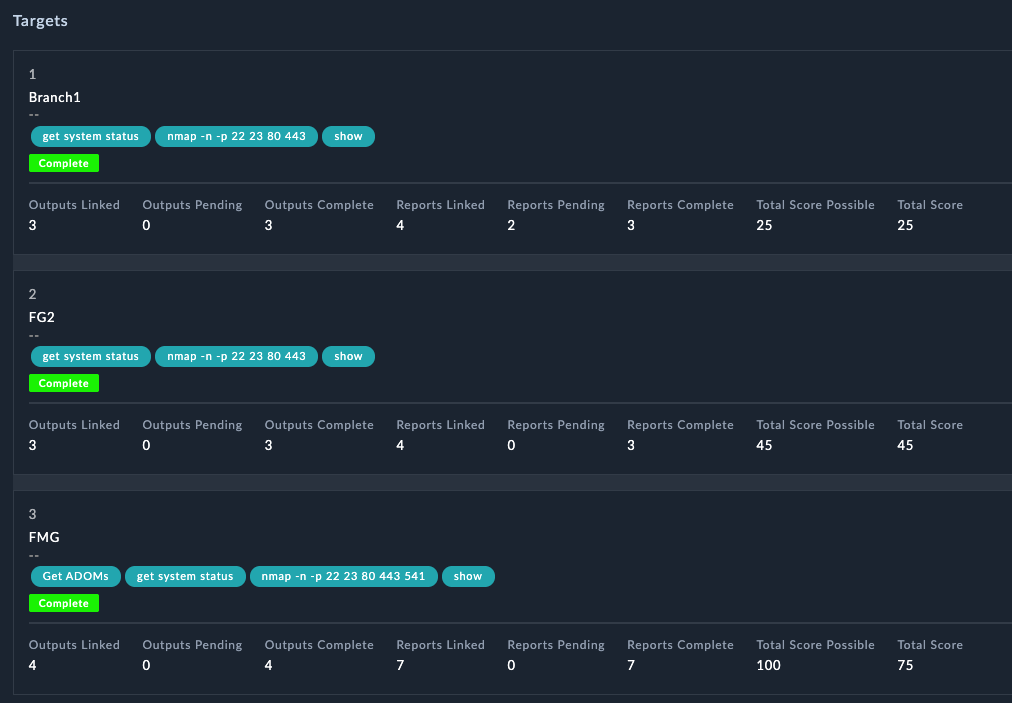
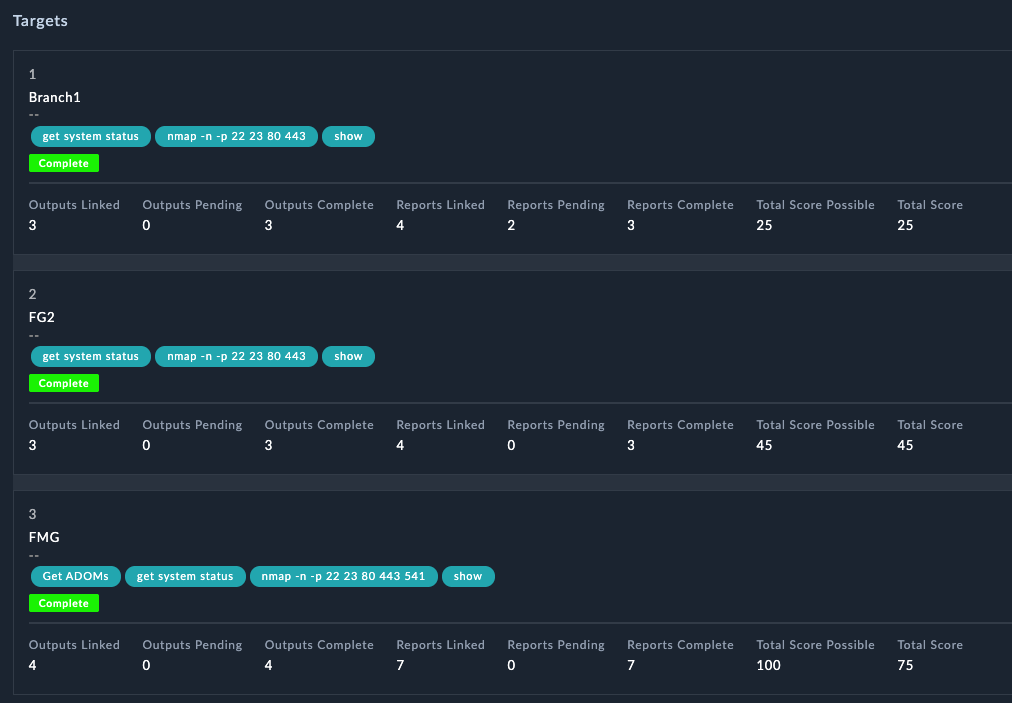
Understand Reports
- Navigate to the Reports Module
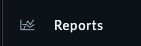
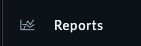
- Click View on the Netshot Report Domain


- Select the Netshot Workshop Domain for the Report Input
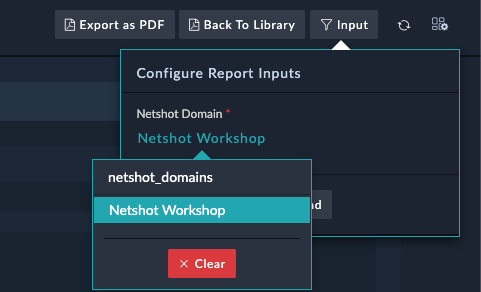
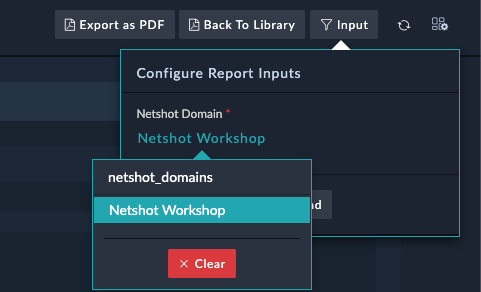
- Click OK
Check out the report, There were some exceptions found from the FMG because it did not meet the specified 7.6 version