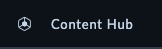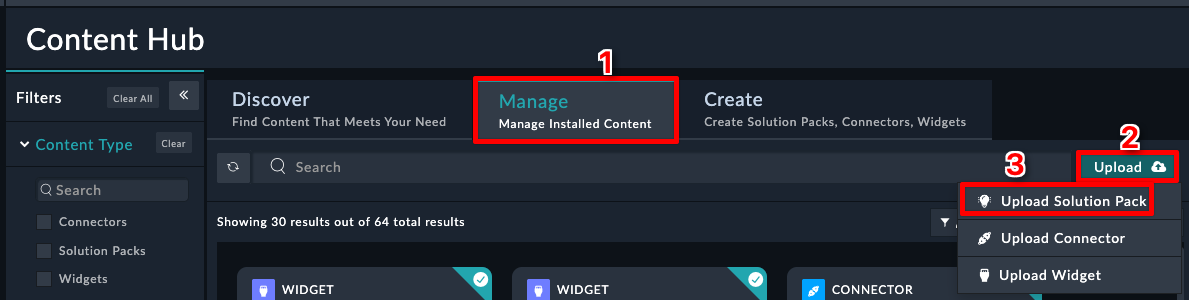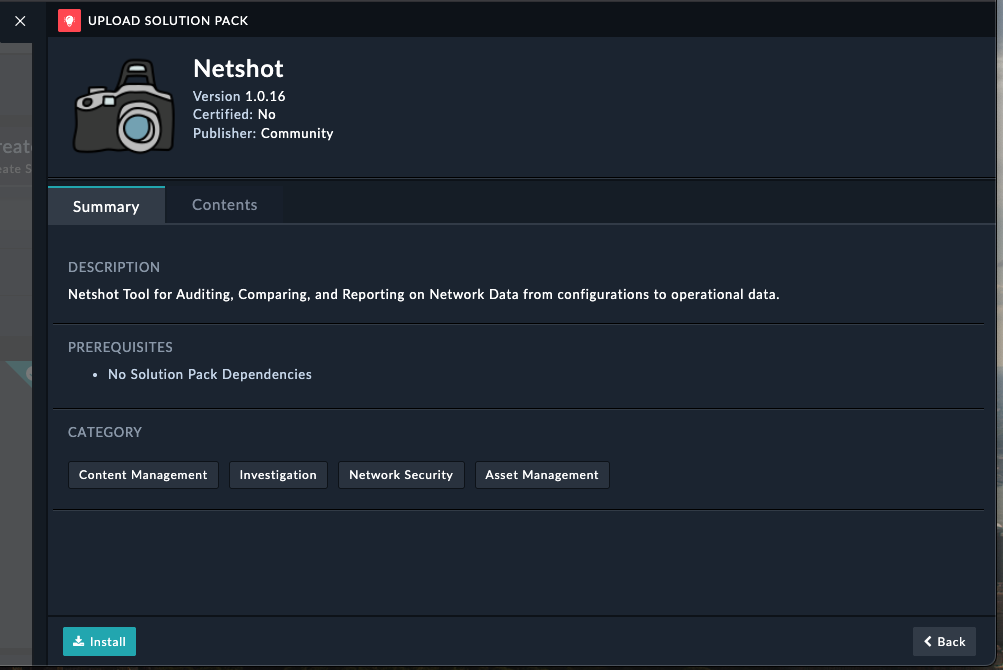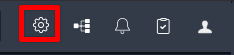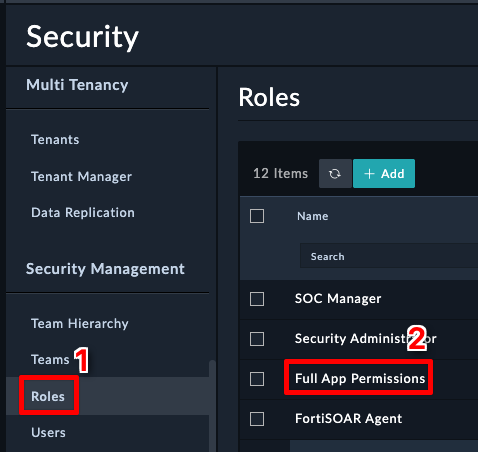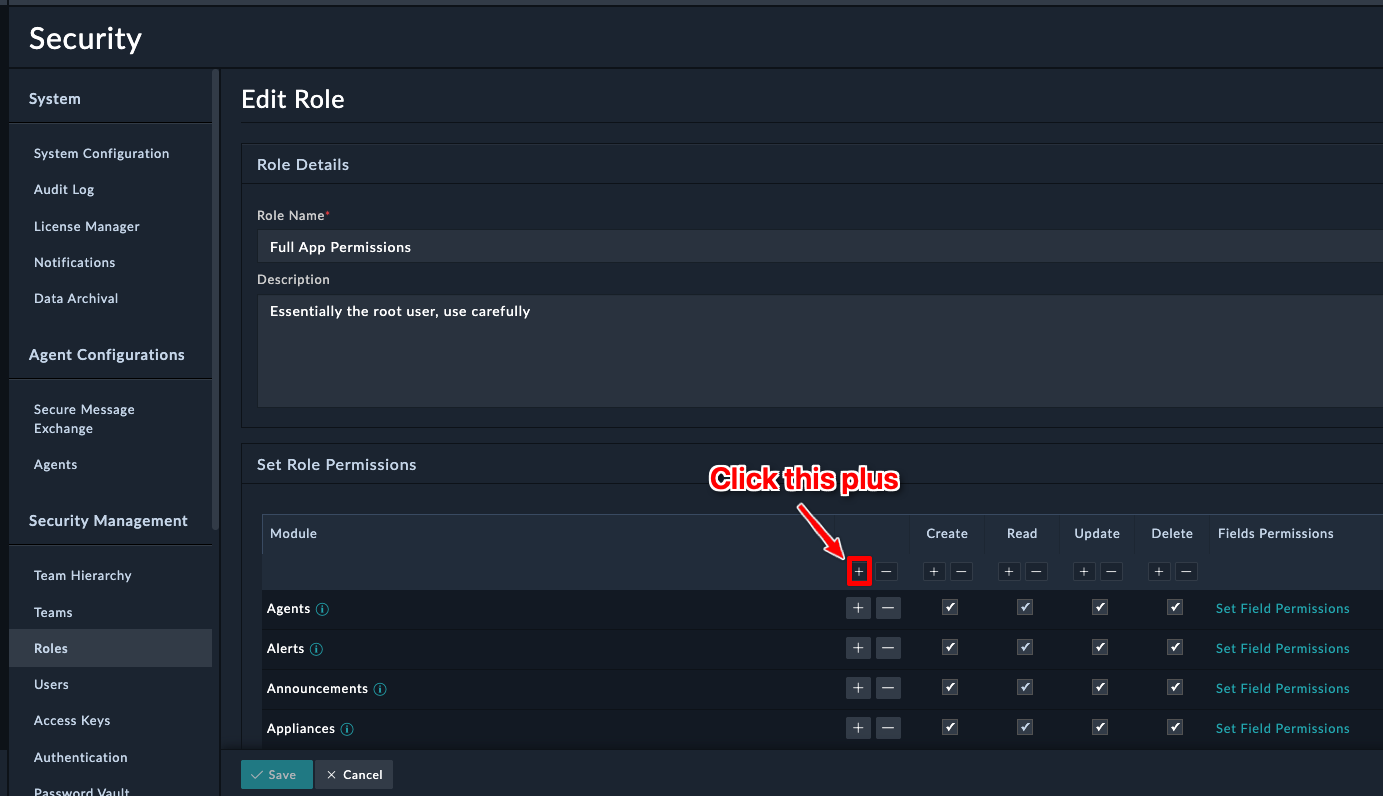Setup
Install Solution Pack
Download Solution Pack
Download the Solution Pack file below
Install Solution Pack
Login to FortiSOAR
Select the Manage Tab
Select the File you downloaded
Click Install
Click Confirm
Wait for the SP to finish installing. Should take ~2 minutes
Configure Code Snippet
We need to add a default configuration to the code snippet connector to make sure the playbooks have a valid one to use.
- Search for
Code Snippet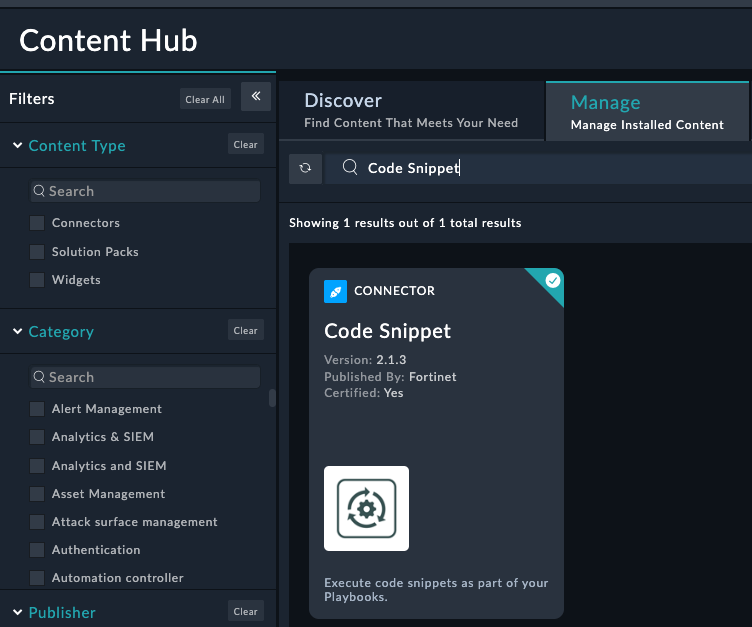
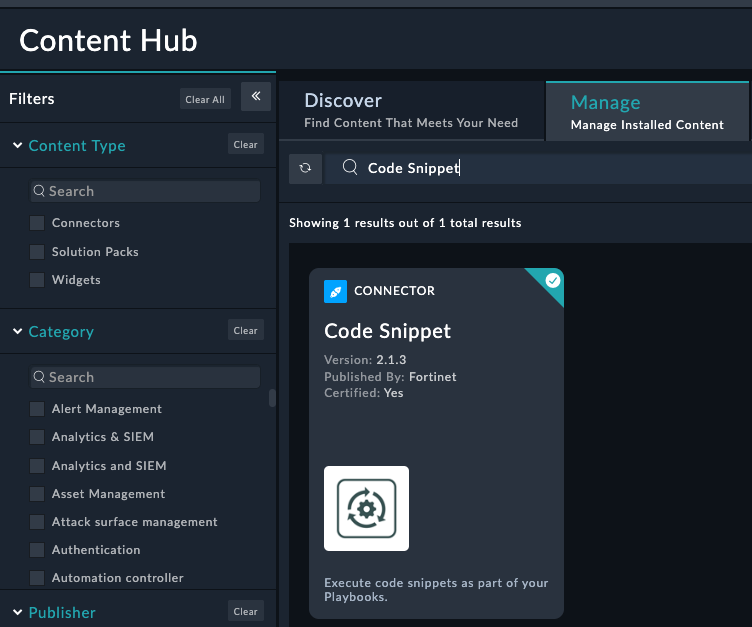
- Click anywhere on the connector to edit the configuration.
- Click the checkbox’s for both Mark as Default Configuration and Allow Universal Imports
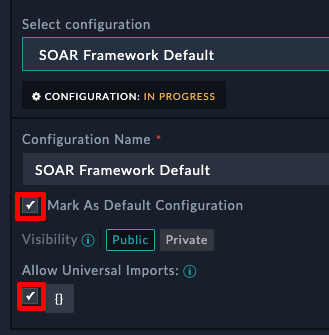
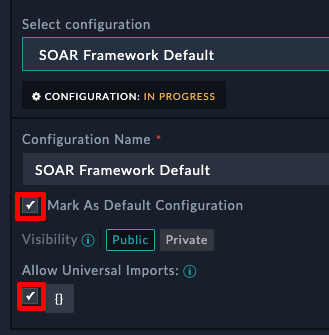
Warning
These settings are critical to Netshot working properly.
- Click Save
Add Permissions for the new Modules
Click the highlighted + icon shown in the picture below.
Click Save
After clicking Save, you should see a new section appear on the left navigation pane
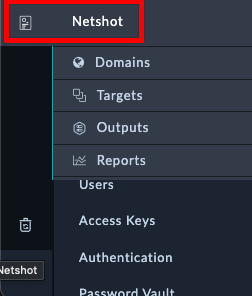
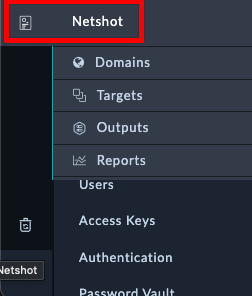
Tip
If you don’t see the navigation for Netshot, log out of SOAR and log back in
Download Workshop File
Download the Workshop Example file below
Import Netshot Workshop Settings
- Navigate to System Settings > Import Wizard.
- Click Import From File and import the Solution Pack you downloaded.
- Select the
FortiSOAR-Export-NetshotWorkshop...file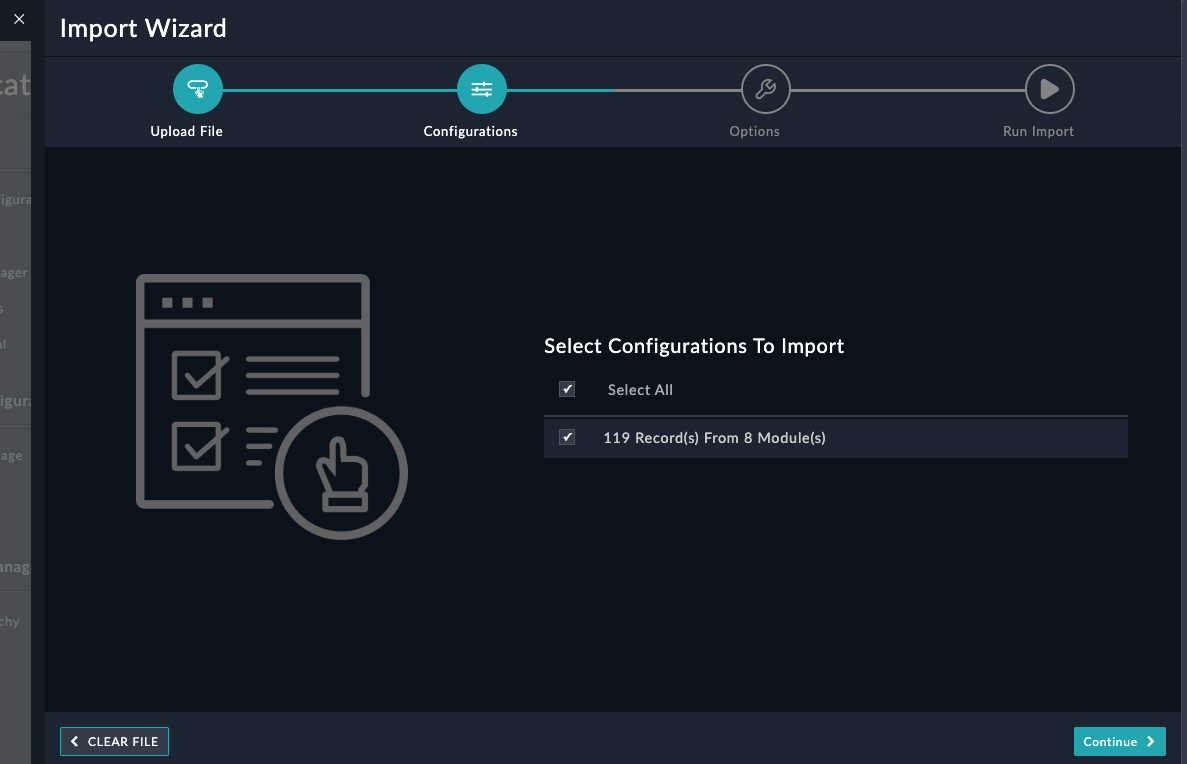
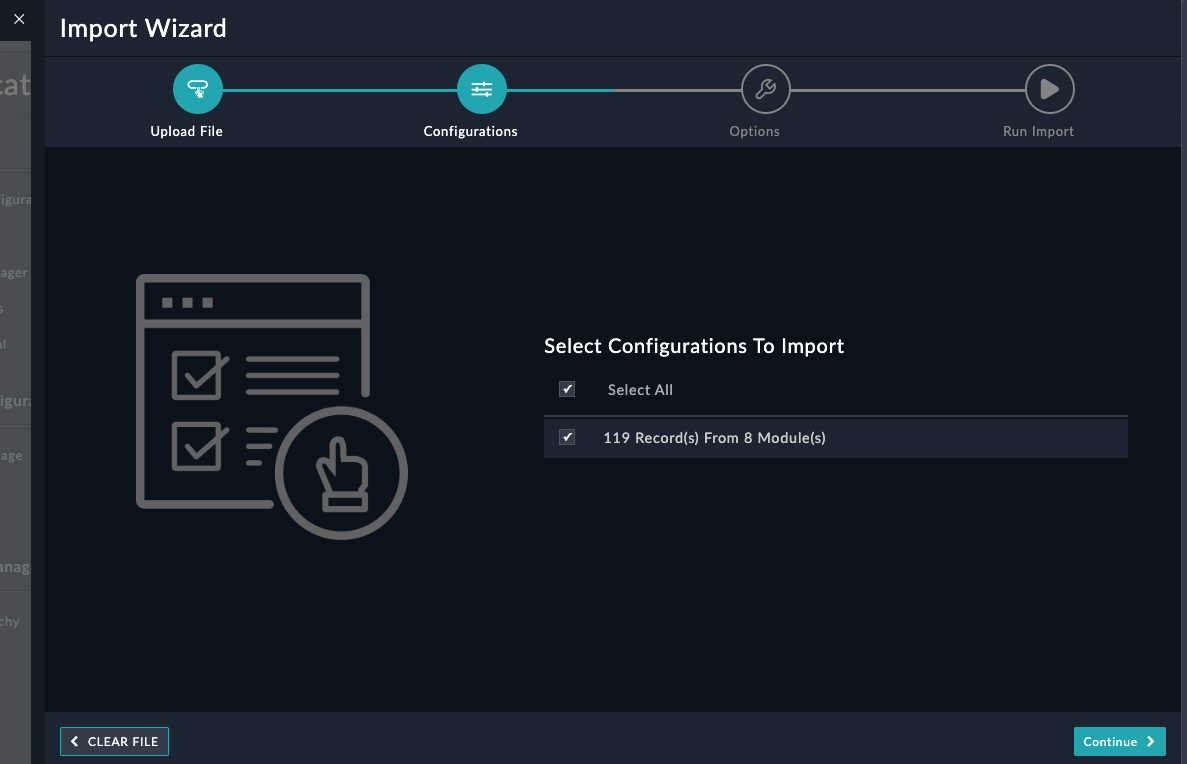
Warning
Make sure you see “X Records..” before proceeding. If you see other options, you likely selected the wrong file.
- Click Continue twice
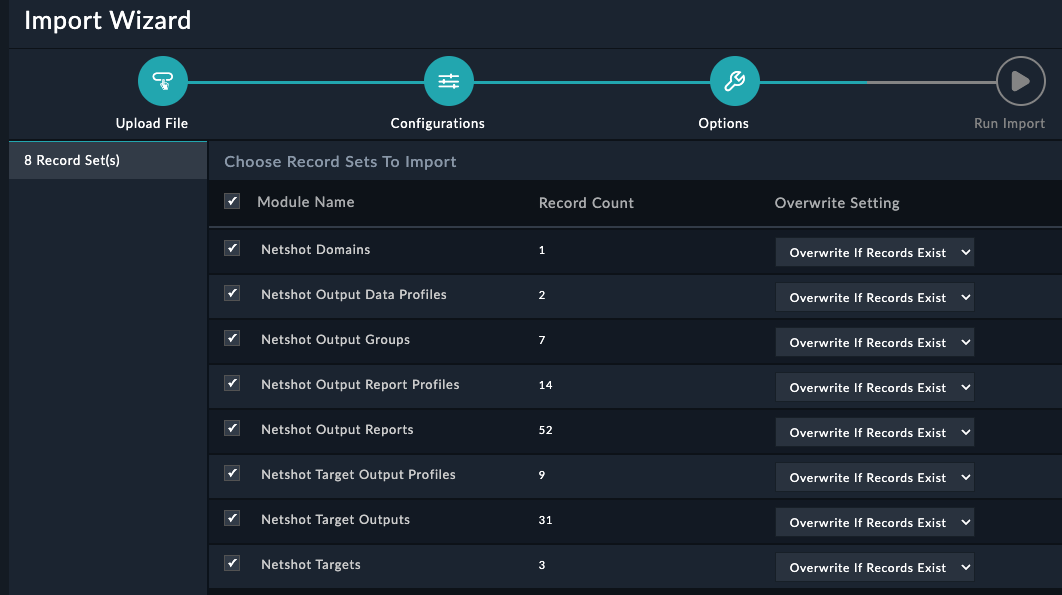
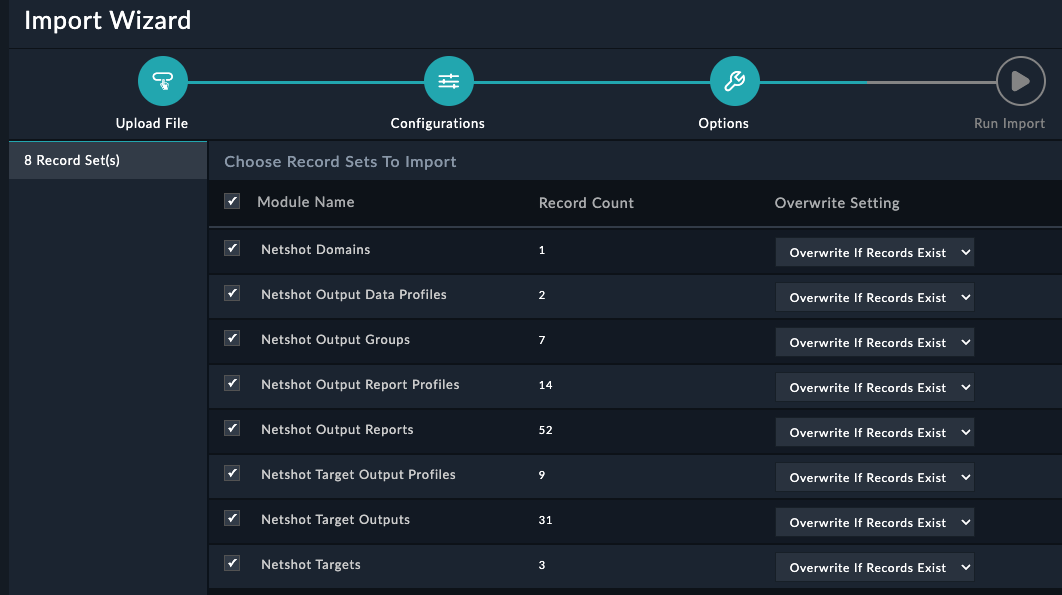
- Click Run Import
- Wait around ~1 minute for the import to finish
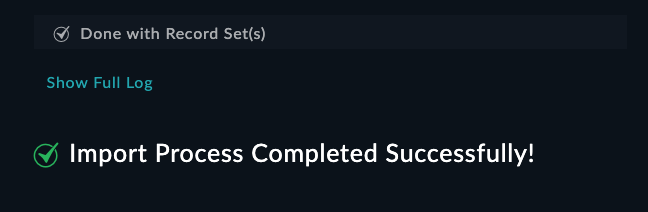
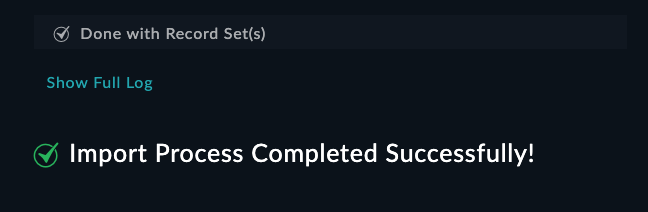
- Click Done