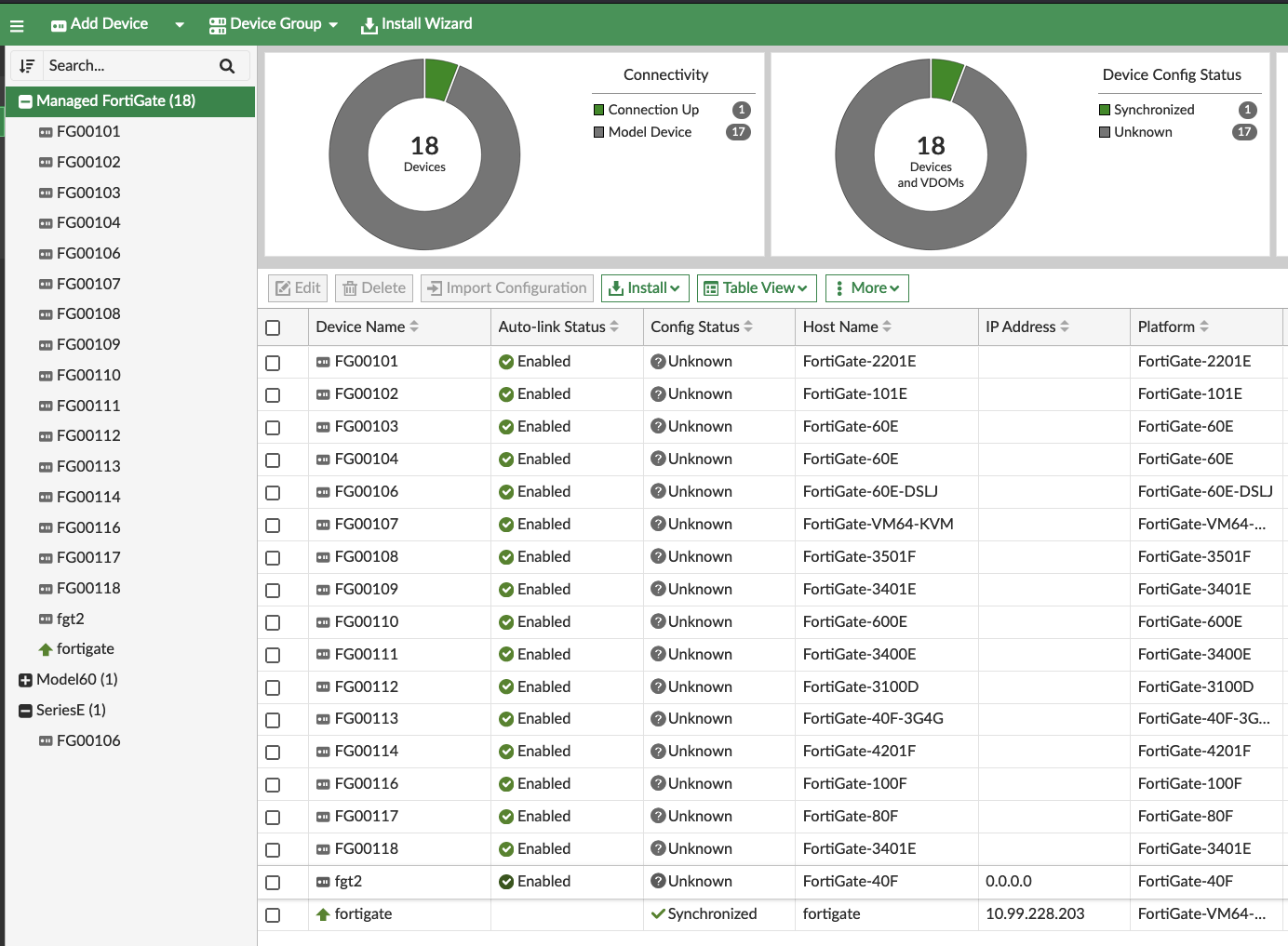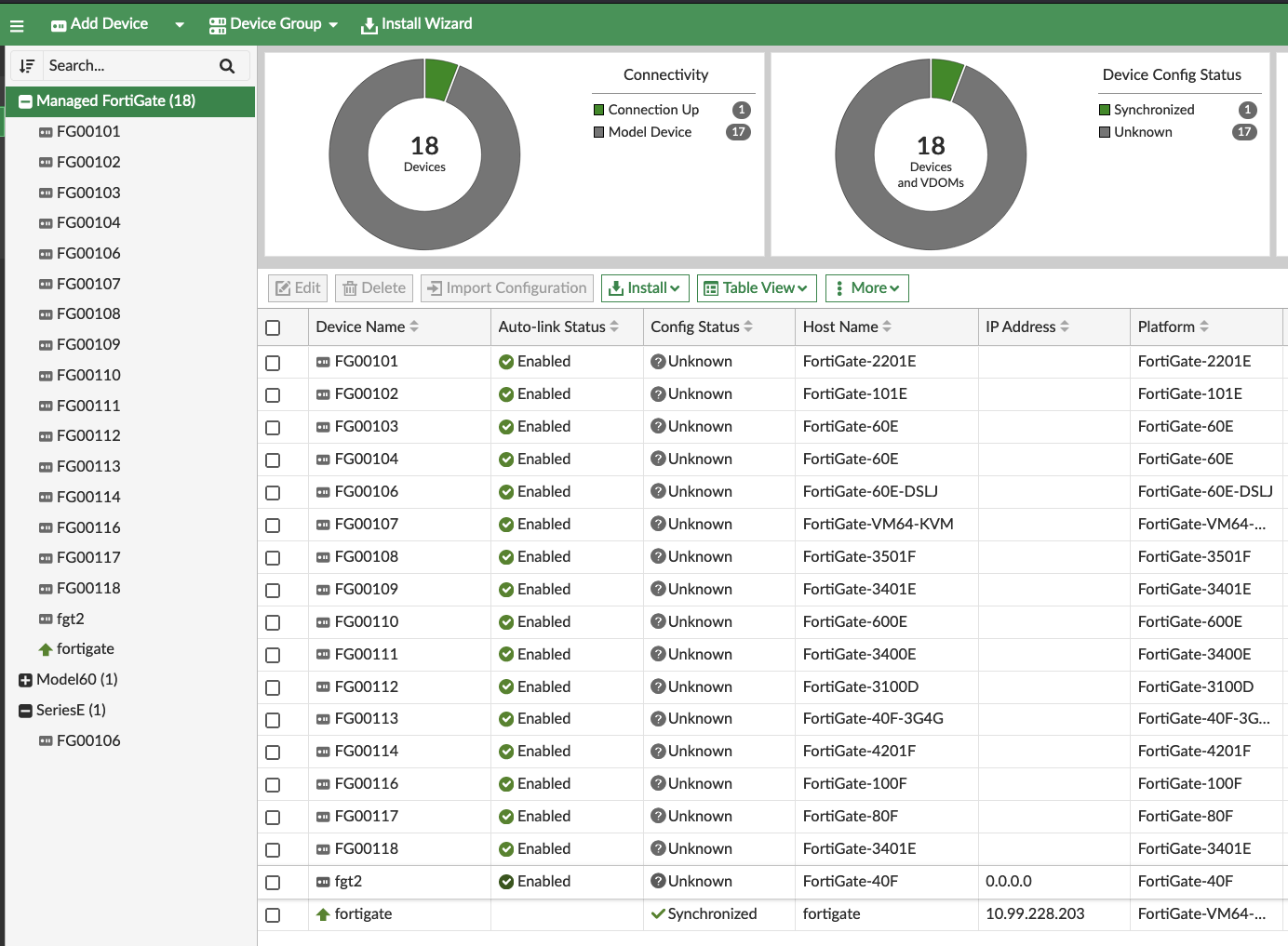Try out ZTP Feature Examples
In this chapter, we learned about Zero Touch Provisioning (ZTP) in FortiSOAR. We installed the ZTP Framework, created a ZTP Profile, and ZTP’d a FortiGate. However, we only touched on a fraction of the features and capabilities of the ZTP Framework. To get a glimpse at the full potential we’ll install the ZTP Examples Solution Pack.
Install the ZTP Framework
- Go to the Content Hub by clicking the Content Hub tab in the left pane
- Search for
FortiManager ZTP Flow - Feature Examplesin the Content Hub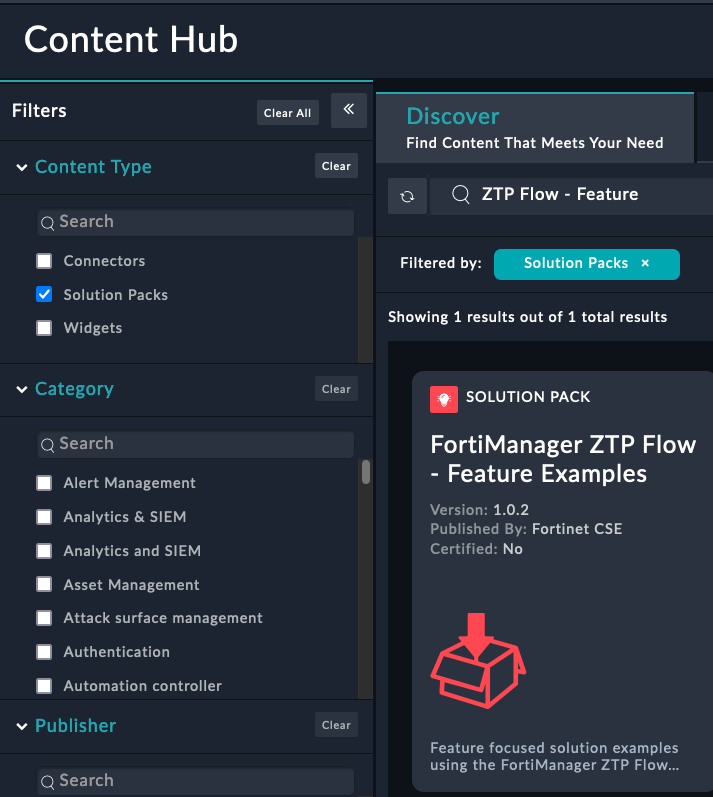
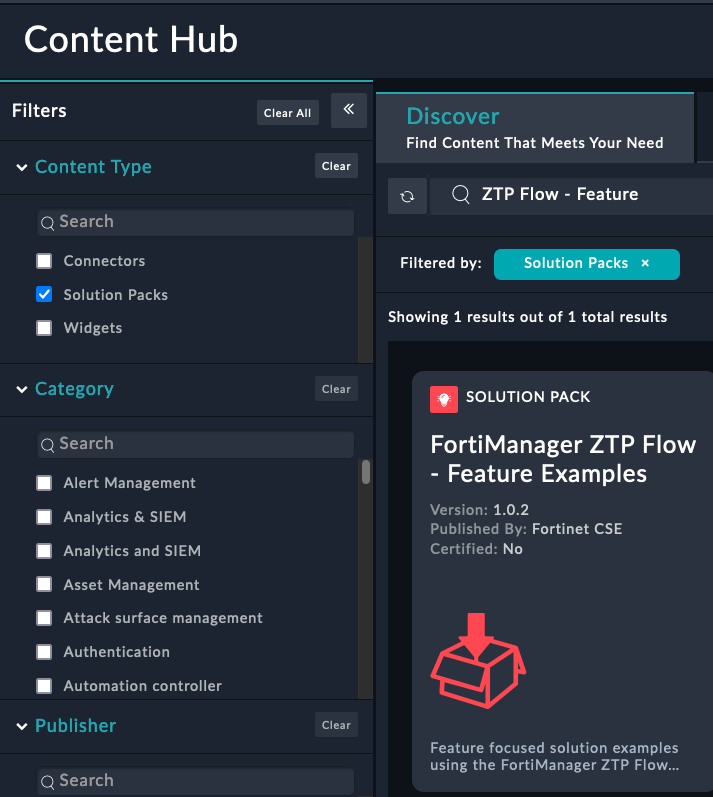
- Open the Solution Pack and click the Install button
Check out the ZTP Examples
- Navigate to Managers > ZTP Profiles in the left pane
- Verify that you see the new ZTP Profiles
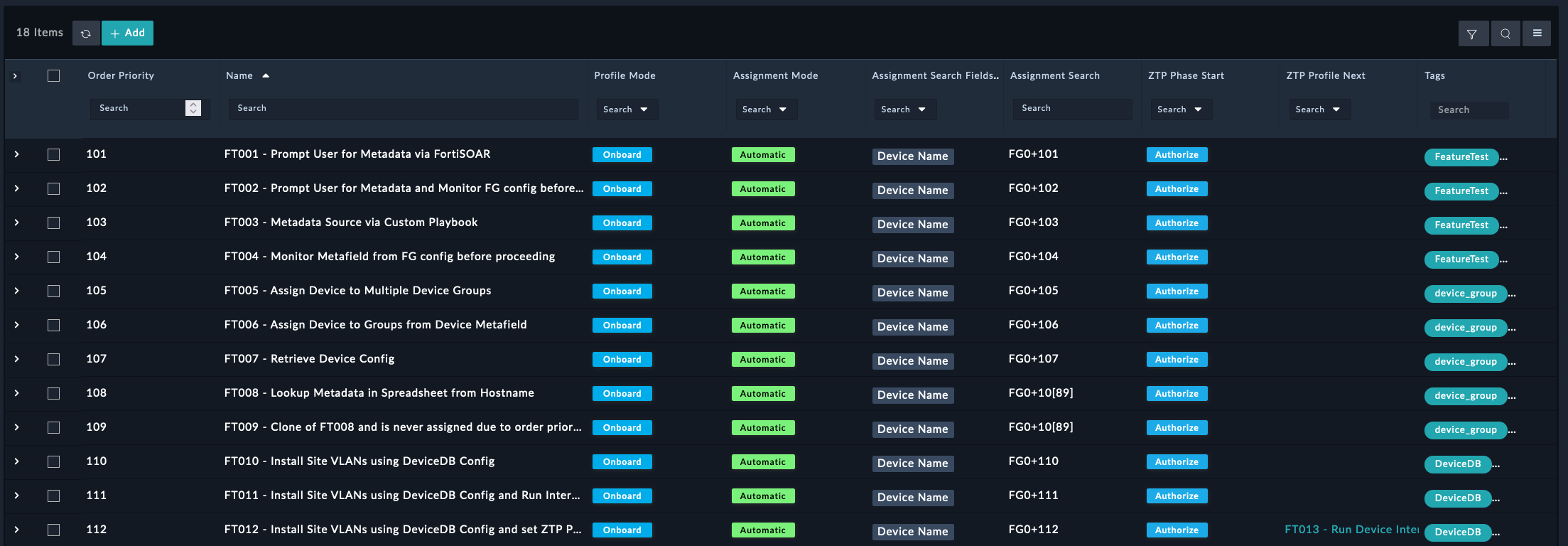
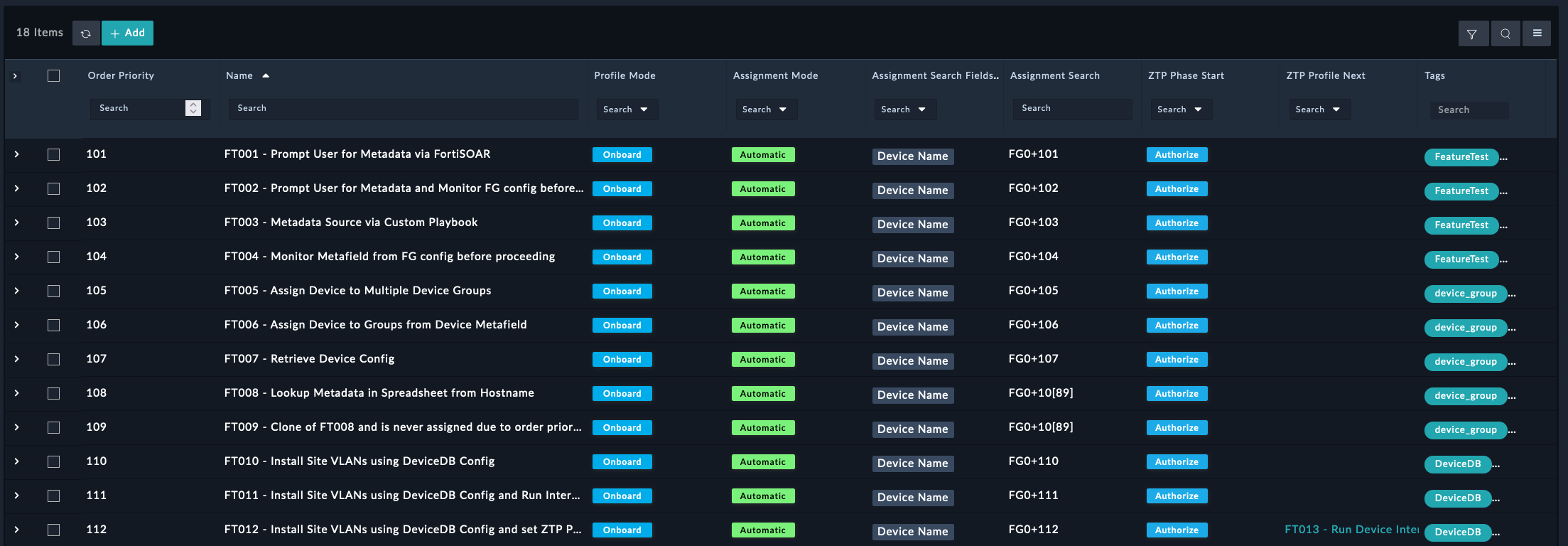
Tip
The purpose of each ZTP Profile is to demonstrate different features and capabilities of the ZTP Framework.
- Click on any of the ZTP Profiles to see the details
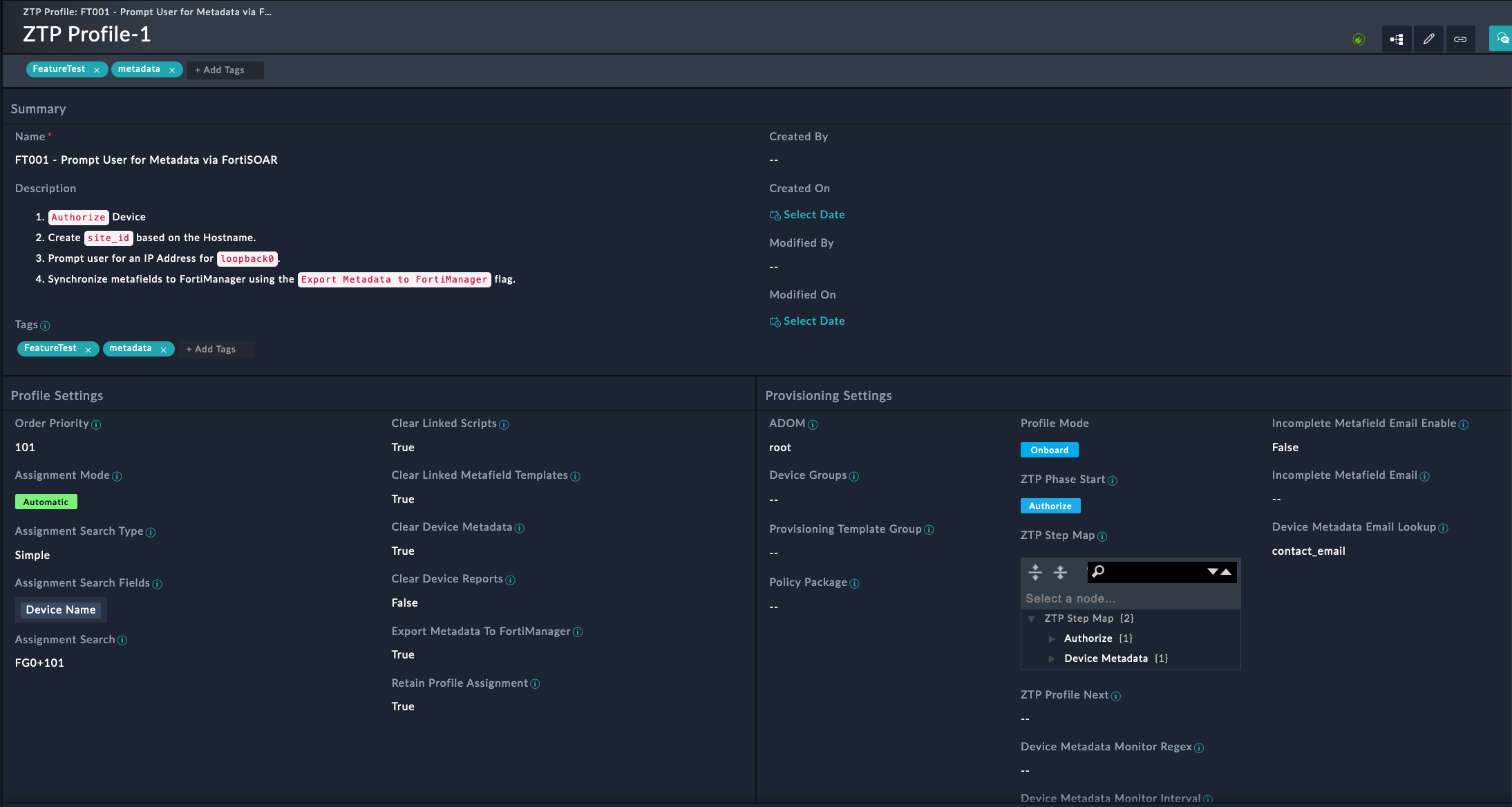
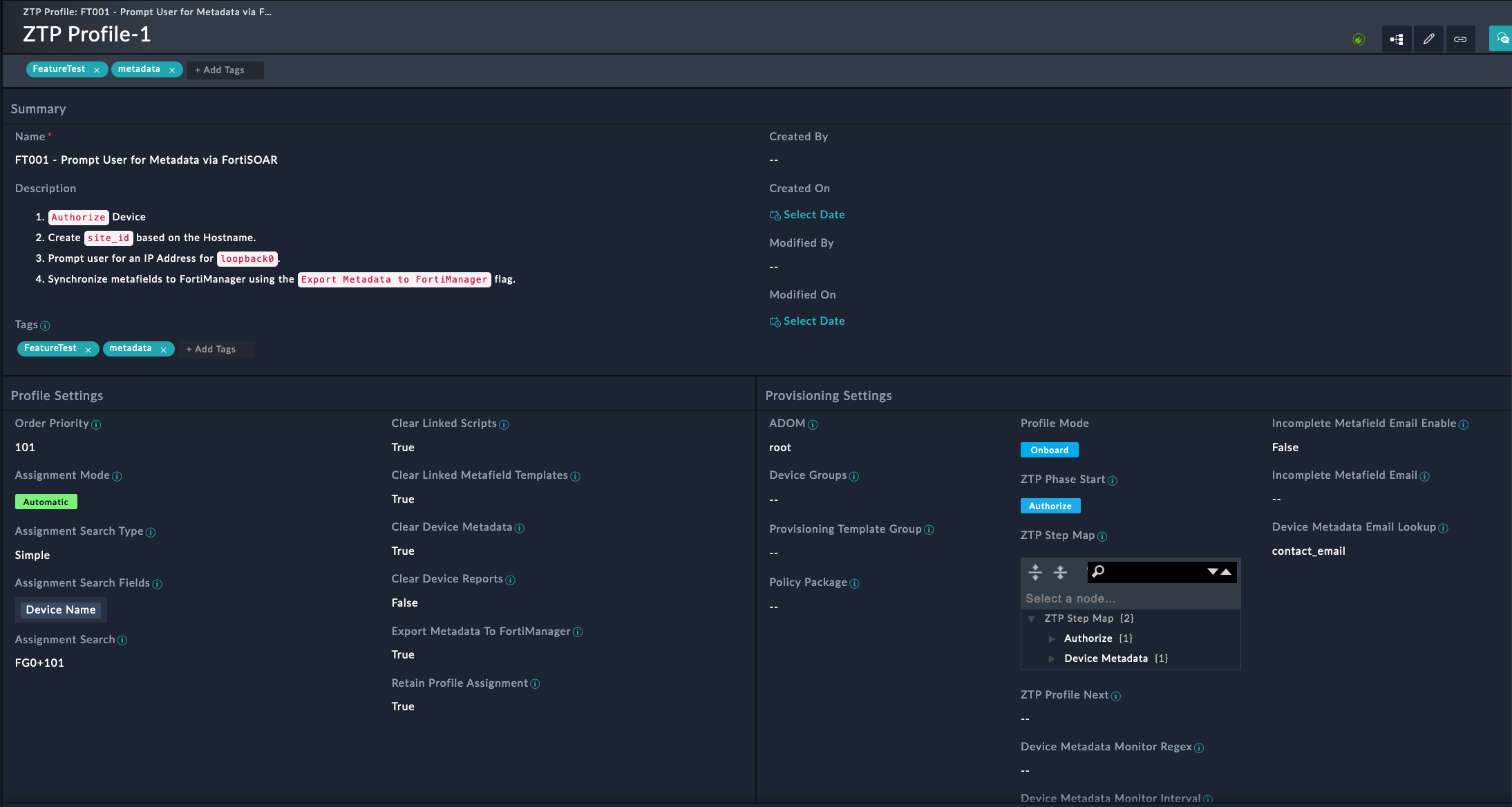
Note
This profile will:
- Authorize the FortiGate to the FortiManager and then ZTP the FortiGate.
- Create a site_id variable
- Prompt you to input a value for the variable
- Update the variable on the FortiManager’s Device DB
Try it out
- Navigate to FortiManager > Managers in the left pane
- Check the box next to your FortiManager record
- Click Execute and select
Device Model - Create Randomly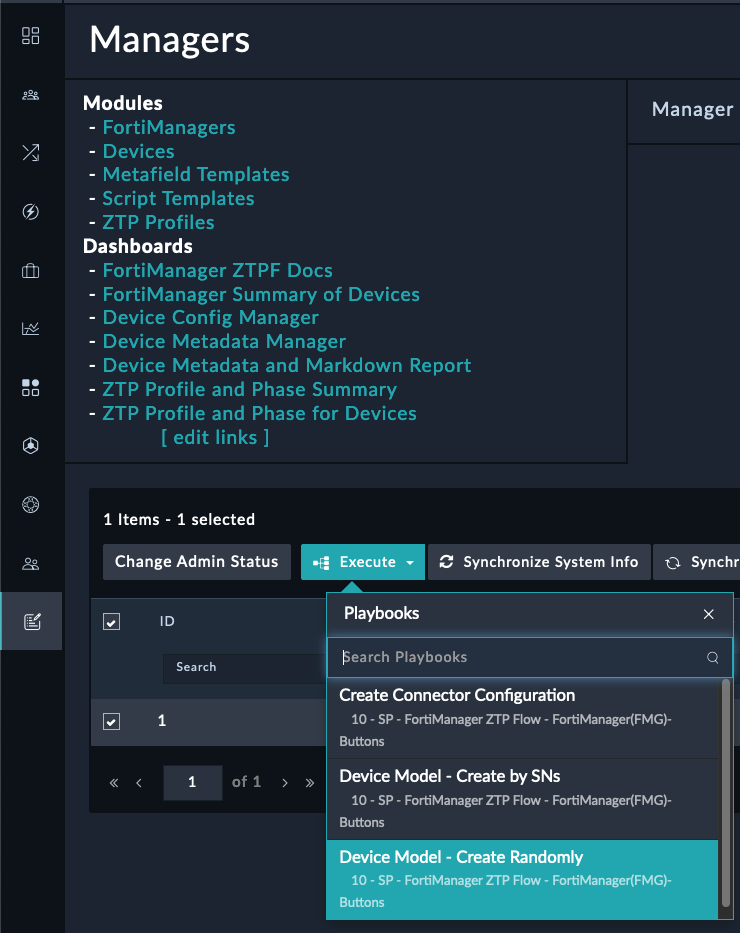
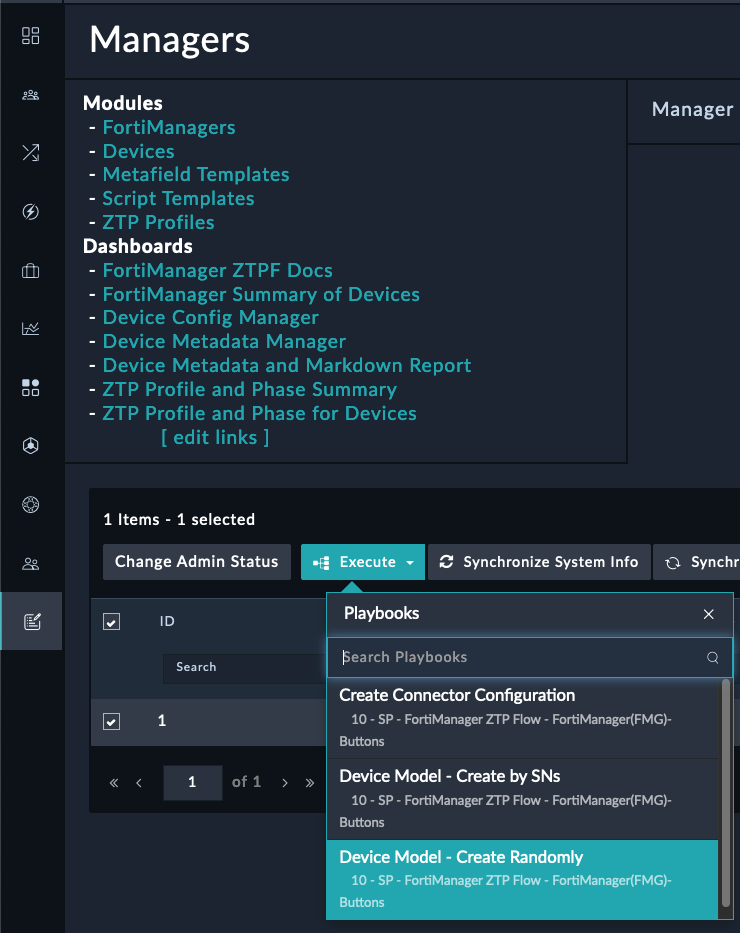
- Provide
101-118to the Range of devices input field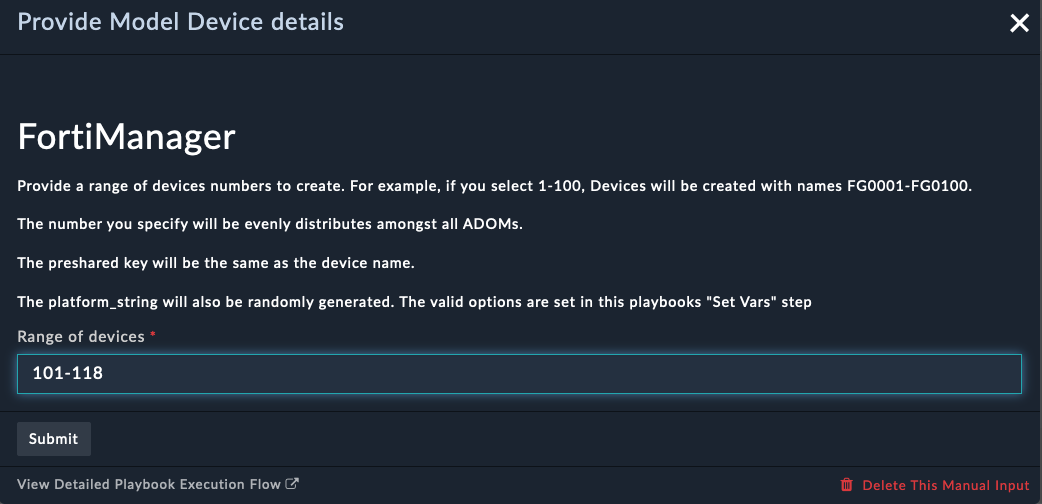
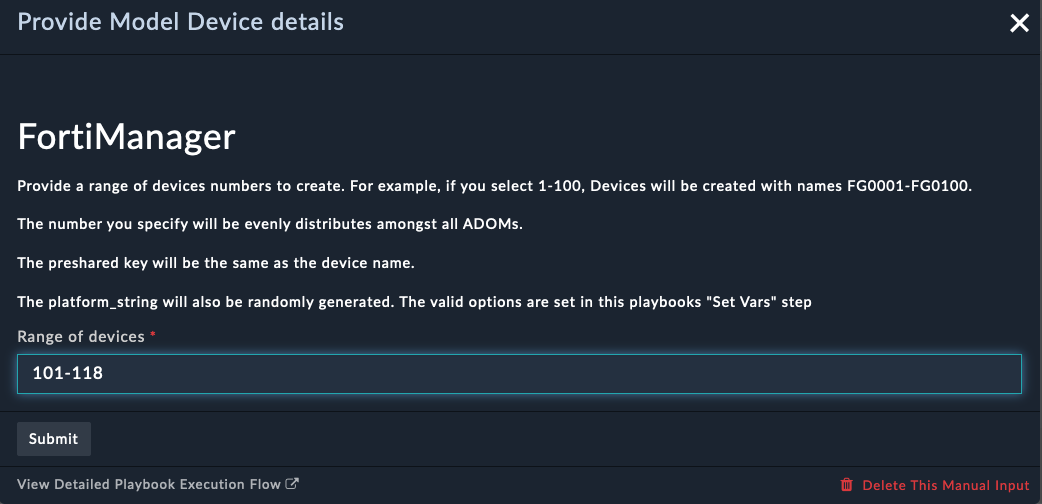
- Click Submit
- Locate the ZTP quicklink section at the top left of any FortiManager subpage and click ZTP Profile and Phase for Devices
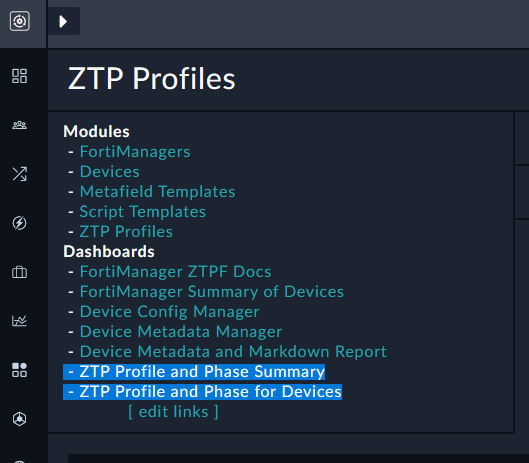
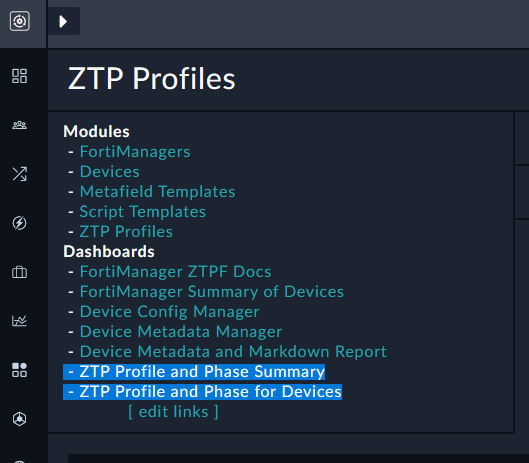
- Verify that you see the new devices (may take ~30 seconds)
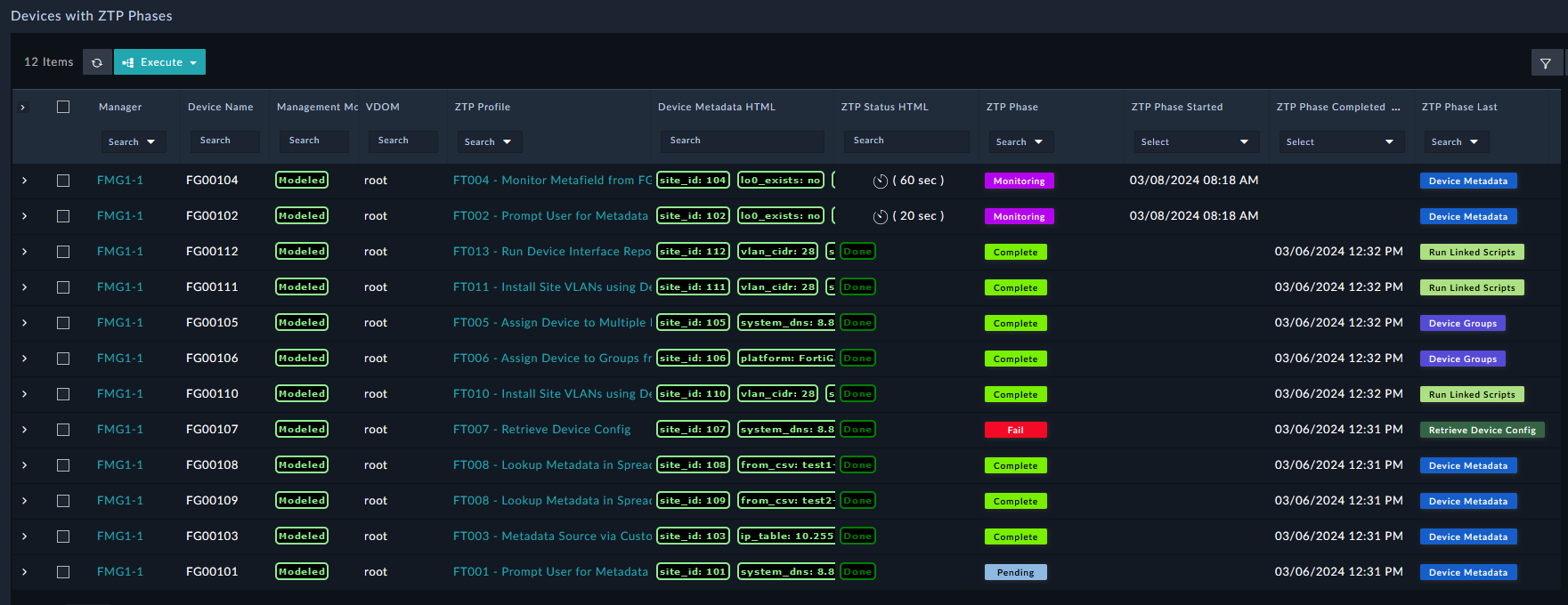
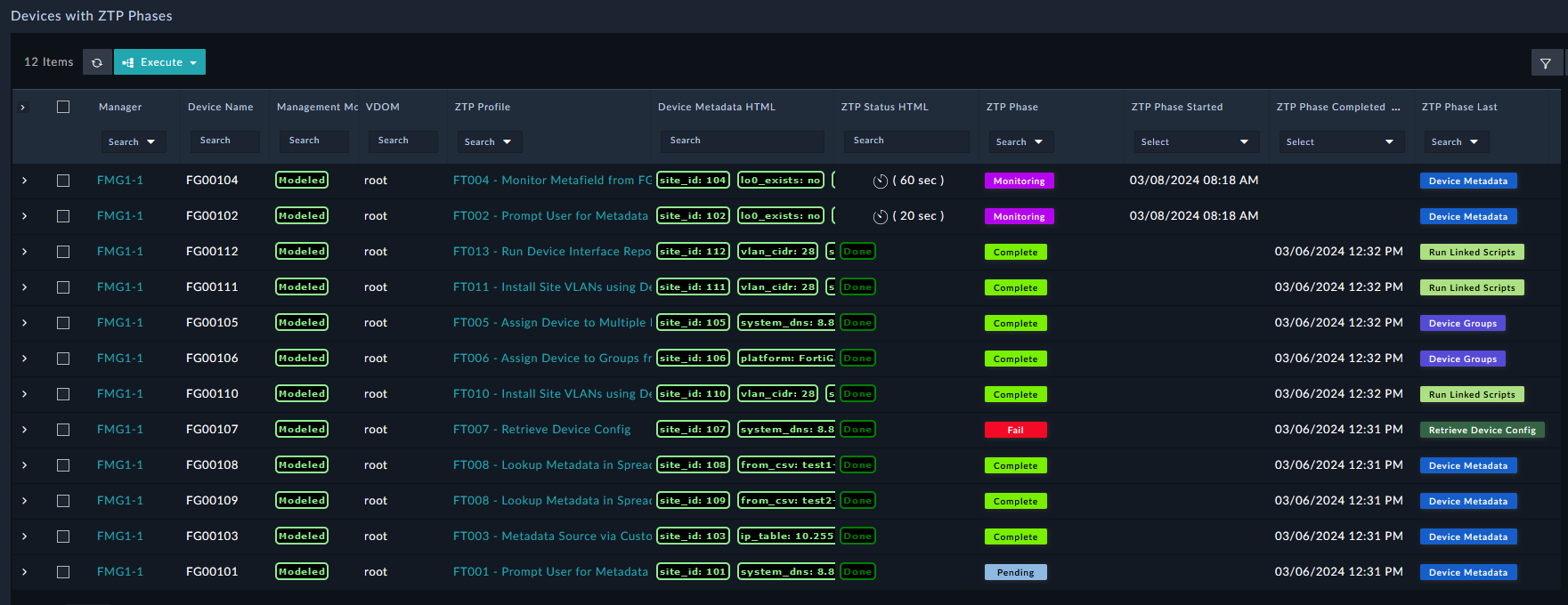
- Watch as the devices get assigned to the different ZTP profiles
- You can also see click the ZTP Profile and Phase Summary quicklink to see the ZTP phase for each device
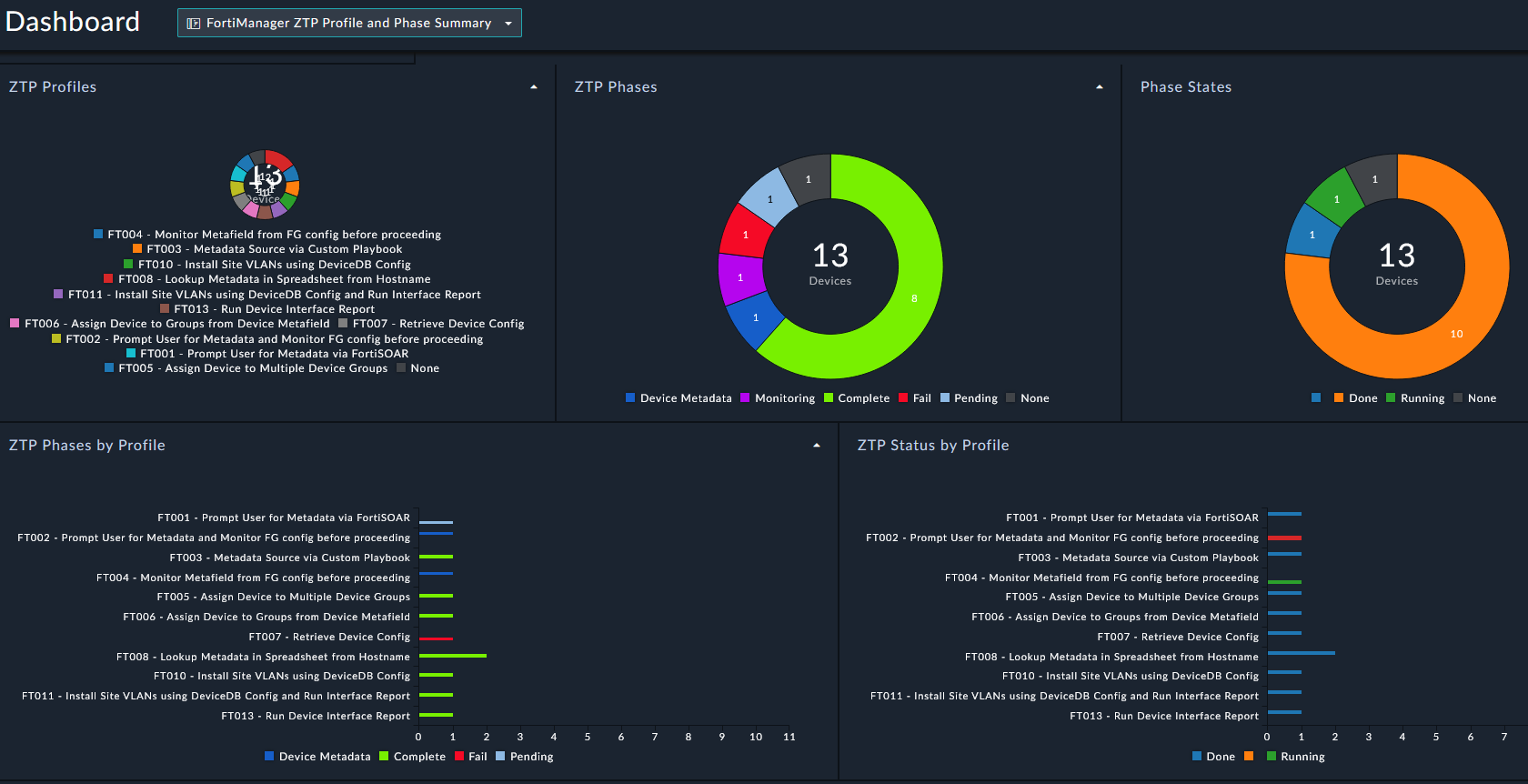
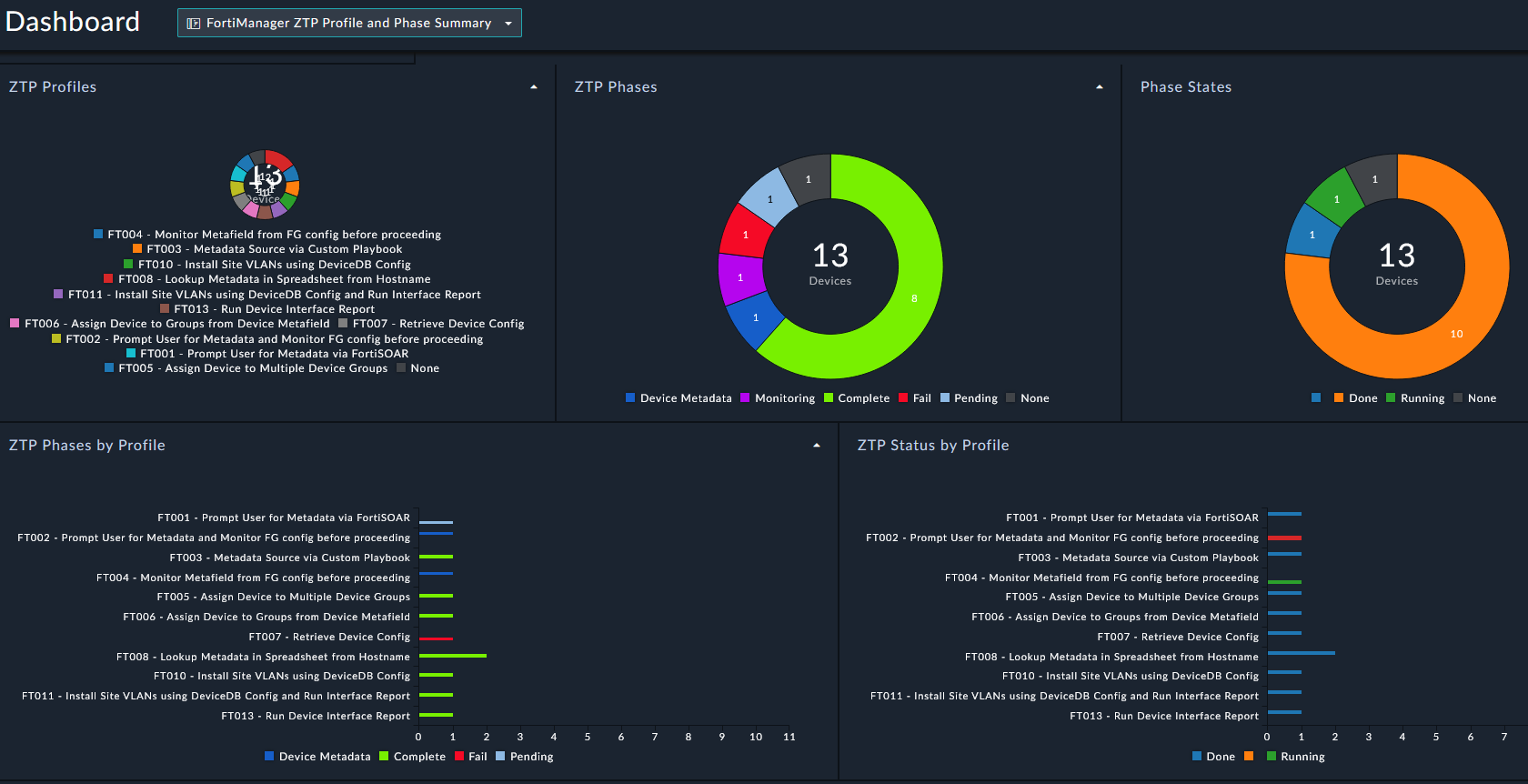
Note
Model devices in FortiManager cannot have a Policy Package pushed to them, so not everything in the ZTP flow can be demonstrated here.
If you check FortiManager, you will also see the model devices in the Devices & Groups section.