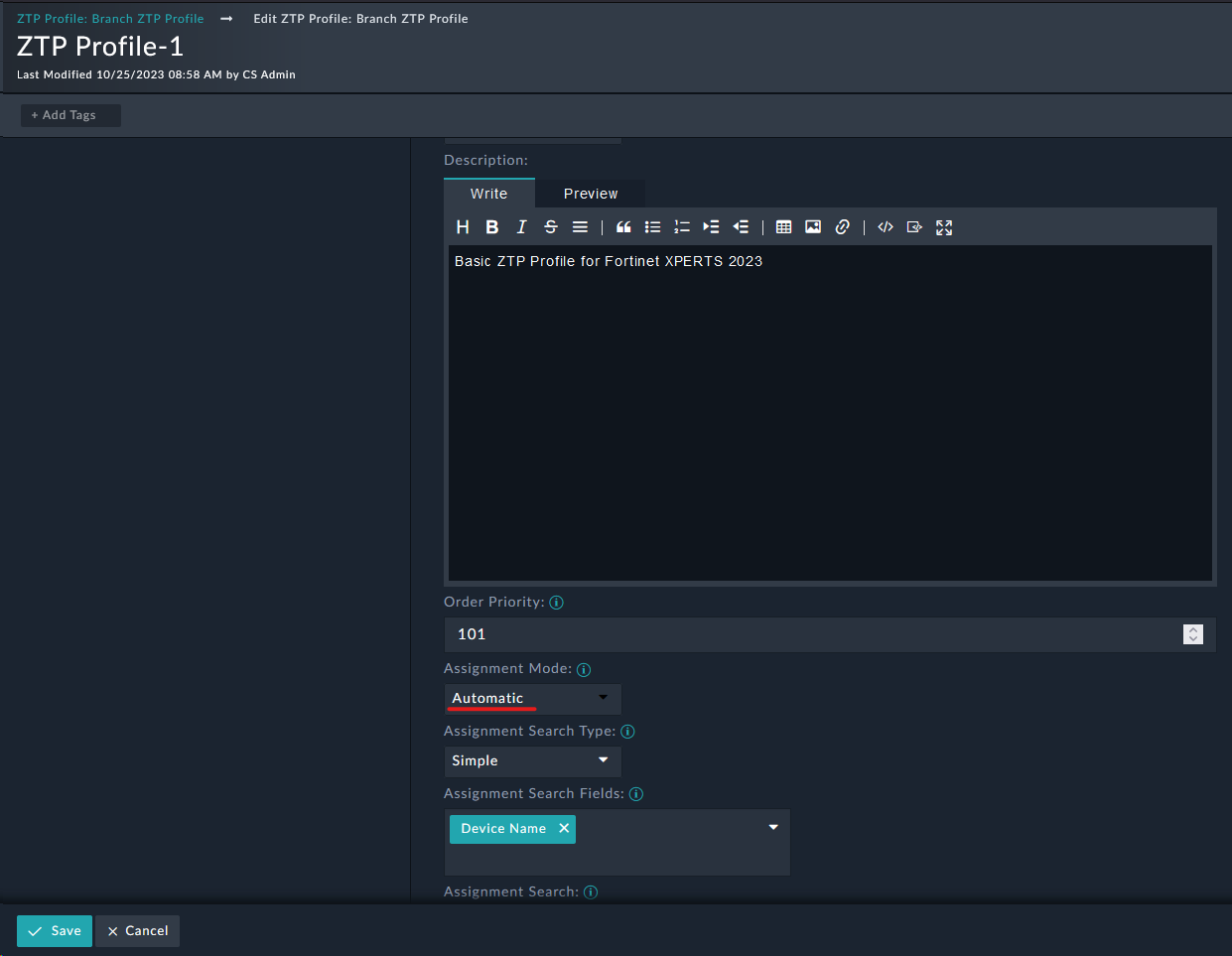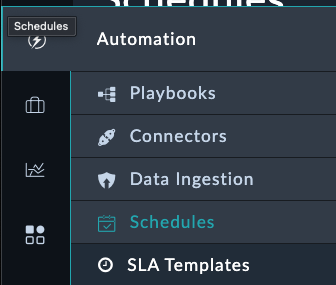Making ZTP "Zero Touch"
So far there has been a lot of touch! But we’re very close to zero now. In this section we’ll see how to make the ZTP process truly zero touch.
Modify the ZTP Profile to be Automatic
- Navigate to FortiManager > ZTP Profiles and edit the Branch ZTP Profile
- At the bottom right of the record, click Edit Record
- Change the Assignment Mode field from
ManualtoAutomatic - Click Save
Now the next time a device is created on FortiSOAR, the profile will be assigned automatically without manual intervention.
Schedule the Device Synchronization
Navigate to Automation > Schedules
Click Create New Schedule
Fill out the schedule with the following details:
- Name:
Retrieve Unauthorized Fortigates - Start Schedule:
True(enable the schedule) - Playbook Reference:
Synch All FMG Device DB Button - Schedule Frequency:
Every X minutes - Interval:
5(can be adjusted as low as 1 minute)
- Name:
Click Save
This will automatically pull in new unauthorized devices every 5 minutes, eliminating the need for manual synchronization.
Onboard Branch2
- Login to the Branch2 FortiGate using the web interface
- Follow the steps outlined here to register the FortiGate to FortiManager
- The device will appear as “Unauthorized” in FortiManager
Watch the Automation in Action
Now you can observe the Branch2 device being automatically:
- Discovered by the scheduled synchronization (within 5 minutes)
- Assigned the Branch ZTP Profile automatically
- Configured with all the settings from your ZTP profile
The entire process should complete without any manual intervention, achieving true zero-touch provisioning.