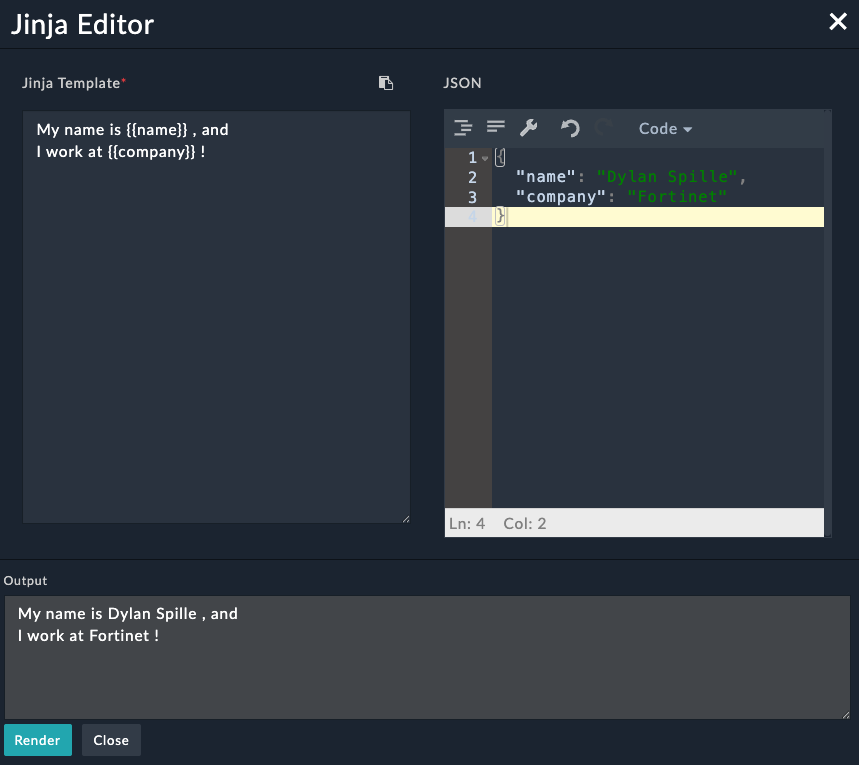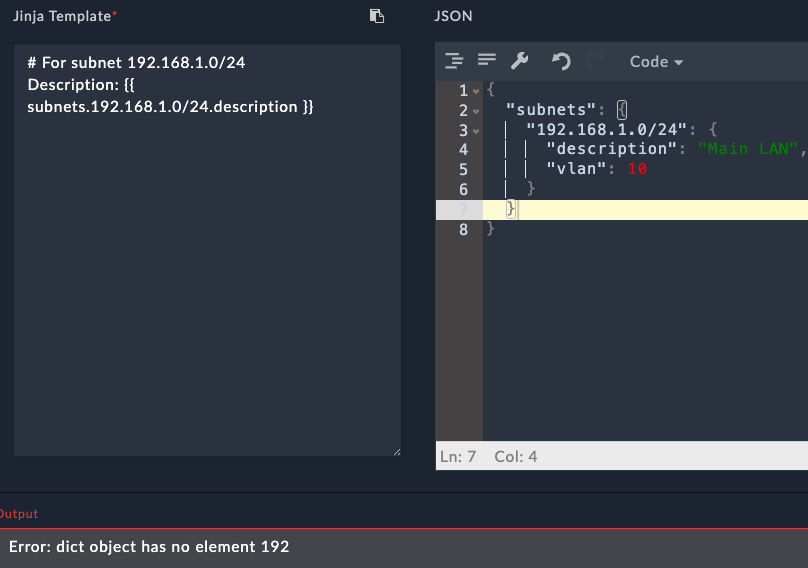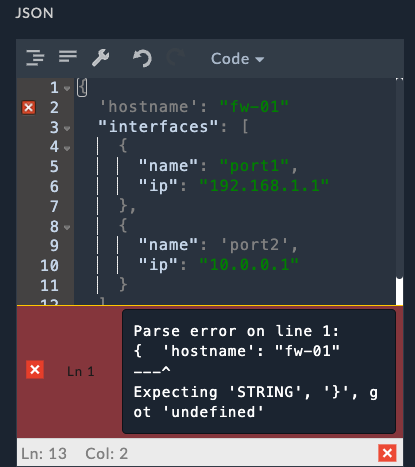Jinja Basics
Course Introduction
Welcome to this comprehensive guide on using Jinja templates for FortiGate configuration management. This tutorial is designed specifically for those who want to automate and standardize their Fortinet device configurations without requiring extensive programming knowledge.
What is Jinja2?
Jinja2 is a powerful templating language that allows you to create dynamic text-based documents. Instead of manually creating individual configuration files for each FortiGate device, you can create one template and automatically generate customized configurations for hundreds of devices.
Where is Jinja Used in Network Automation?
Some notable tools that use Jinja2 for network automation include:
- Ansible - For playbook automation and configuration templating
- Napalm - For network device configuration management
- FMG Jinja scripts - For generating device configurations
- FortiSOAR - The Playbook engine in SOAR uses Jinja2
Why Use Jinja?
Benefits
- Consistency - Eliminate configuration errors and ensure standardization across all devices
- Efficiency - Generate configurations for multiple devices in seconds instead of hours
How Jinja Templating Works
Jinja2 needs two main components to generate a configuration:
- Template - A configuration file with placeholders for dynamic values
- Data - The specific values that will replace the placeholders
graph LR
A[Template File] --> C["Jinja Engine (FortiSOAR)"]
B[Data Values] --> C
C --> D[Generated Configuration]
classDef default fill:#f8fafc,stroke:#374151,stroke-width:2px,color:#1f2937
classDef engine fill:#4f46e5,stroke:#312e81,stroke-width:3px,color:#ffffff
class C engine
linkStyle 0 stroke:#dc2626,stroke-width:3px
linkStyle 1 stroke:#dc2626,stroke-width:3px
linkStyle 2 stroke:#dc2626,stroke-width:3pxThe template contains your standard FortiGate configuration with variables marked by special syntax, and the data provides the specific values for each device.
Understanding JSON
Before diving into Jinja templates, let’s understand JSON (JavaScript Object Notation) - the format we’ll use to store our configuration data.
What is JSON?
JSON is a simple, text-based format for storing and exchanging data. Think of it as a digital filing system where information is organized in a structured, easy-to-read way. Despite its name mentioning JavaScript, JSON is widely used across all programming languages and automation tools.
Why JSON for Network Automation?
- Human-readable - Easy to read and edit
- Widely supported - Works with almost all automation tools
- Simple structure - Only a few rules to learn
JSON Syntax Rules
JSON has only a few simple rules:
- Data is in name/value pairs -
"hostname": "fw-branch-01" - Data is separated by commas -
"hostname": "fw-01", "timezone": "EST" - Objects are wrapped in curly braces -
{ "hostname": "fw-01" } - Arrays are wrapped in square brackets -
["8.8.8.8", "1.1.1.1"] - Strings must be in double quotes -
"hostname"nothostname
JSON Data Types
Strings (Text):
{
"hostname": "branch-office-fw-01",
"description": "Main office firewall"
}Numbers:
{
"port_number": 443,
"vlan_id": 100,
"mtu": 1500
}Lists/Arrays (Multiple Values):
{
"dns_servers": [
"8.8.8.8",
"1.1.1.1"
],
"allowed_ports": [
80,
443,
22,
3389
]
}Objects (Grouped Information):
{
"interface": {
"name": "port1",
"ip": "192.168.1.1",
"mask": "255.255.255.0"
}
}Chapter 1: Basic Variable Substitution
Let’s start with a simple FortiGate configuration example to understand how Jinja variable substitution works.
Example: Basic System Configuration
Here’s a typical FortiGate system configuration snippet:
config system global
set hostname "branch-office-fw-01"
set timezone "America/New_York"
end
config system dns
set primary 8.8.8.8
set secondary 1.1.1.1
end
config system ntp
set ntpsync enable
set server-mode disable
set syncinterval 60
config ntpserver
edit 1
set server "pool.ntp.org"
set ntpv3 enable
next
end
endConverting to a Jinja Template
The first step is identifying which parts should be variables. In our example:
- Hostname changes per device
- Timezone might vary by location
- DNS servers might be location-specific
- NTP server could be regional
Here’s the same configuration as a Jinja template:
config system global
set hostname "{{ hostname }}"
set timezone "{{ timezone }}"
end
config system dns
set primary {{ dns_primary }}
set secondary {{ dns_secondary }}
end
config system ntp
set ntpsync enable
set server-mode disable
set syncinterval 60
config ntpserver
edit 1
set server "{{ ntp_server }}"
set ntpv3 enable
next
end
endUnderstanding the Syntax
In Jinja2, anything between {{ }} (double curly braces) tells the engine to:
- Look for a variable with that name
- Replace the entire
{{ variable_name }}with the variable’s value
Data for the Template (JSON Format)
The data that feeds into our template is stored in JSON format:
{
"hostname": "branch-office-fw-01",
"timezone": "America/New_York",
"dns_primary": "8.8.8.8",
"dns_secondary": "1.1.1.1",
"ntp_server": "pool.ntp.org"
}Generated Output
When the template is processed with the JSON data above, it produces:
config system global
set hostname "branch-office-fw-01"
set timezone "America/New_York"
end
config system dns
set primary 8.8.8.8
set secondary 1.1.1.1
end
config system ntp
set ntpsync enable
set server-mode disable
set syncinterval 60
config ntpserver
edit 1
set server "pool.ntp.org"
set ntpv3 enable
next
end
endHands-On Exercise 1: Basic Variable Substitution
Let’s practice basic variable substitution using the FortiSOAR Jinja Editor.
To access the Jinja Editor:
Create a new playbook or edit an existing one
Click the Tools dropdown on the top right and select Jinja Editor
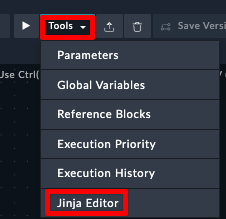
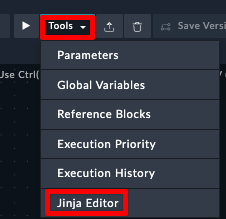
Exercise:
In the Jinja Editor, you’ll see two panels:
Click Render to see the output of the Template
Task: Create a simple firewall policy configuration using variables.
Step 1: Copy this JSON data into the right panel:
{
"policy_name": "Allow_Web_Traffic",
"source_interface": "port1",
"destination_interface": "port2",
"source_address": "Internal_LAN",
"destination_address": "all",
"service": "HTTPS"
}Step 2: Create a Jinja template in the right panel that generates this output:
config firewall policy
edit 0
set name "Allow_Web_Traffic"
set srcintf "port1"
set dstintf "port2"
set srcaddr "Internal_LAN"
set dstaddr "all"
set service "HTTPS"
set action accept
next
endTry writing the template yourself first!
Chapter 2: Working with Complex Data Structures
Real network configurations often require more complex data organization. Let’s explore how to work with JSON objects and arrays in Jinja templates.
Using JSON Objects for Interface Configuration
Instead of having separate variables for each interface attribute, we can group related information together using JSON objects:
{
"interface": {
"name": "port1",
"ip": "192.168.1.1",
"netmask": "255.255.255.0",
"description": "LAN Interface",
"status": "up"
}
}JSON Object Explanation:
- The
interfacecontains a nested object (another set of curly braces) - Related information is grouped together logically
- Each property of the interface is clearly defined
Template with JSON Object Access
Jinja provides convenient “dot notation” to access JSON object values:
config system interface
edit "{{ interface.name }}"
set ip {{ interface.ip }} {{ interface.netmask }}
set description "{{ interface.description }}"
set status {{ interface.status }}
next
endThis approach makes templates more readable and data more organized.
Hands-On Exercise 2: Working with JSON Objects
Task: Create a template for configuring multiple FortiGate interfaces using nested JSON objects.
Step 1: Copy this JSON data into the right panel:
{
"device_name": "FW-BRANCH-01",
"interfaces": {
"lan": {
"name": "port1",
"ip": "192.168.1.1",
"netmask": "255.255.255.0",
"description": "LAN Interface",
"allowaccess": "ping https ssh"
},
"wan": {
"name": "port2",
"ip": "203.0.113.10",
"netmask": "255.255.255.252",
"description": "WAN Interface",
"allowaccess": "ping"
},
"dmz": {
"name": "port3",
"ip": "10.10.10.1",
"netmask": "255.255.255.0",
"description": "DMZ Interface",
"allowaccess": "ping https"
}
}
}Step 2: Write a template that configures all three interfaces. Your output should look like this:
# Configuration for FW-BRANCH-01
config system interface
edit "port1"
set ip 192.168.1.1 255.255.255.0
set description "LAN Interface"
set allowaccess ping https ssh
next
edit "port2"
set ip 203.0.113.10 255.255.255.252
set description "WAN Interface"
set allowaccess ping
next
edit "port3"
set ip 10.10.10.1 255.255.255.0
set description "DMZ Interface"
set allowaccess ping https
next
endWorking with JSON Arrays
JSON arrays are perfect for lists of similar items like DNS servers, VLANs, or firewall rules:
{
"dns_servers": [
"8.8.8.8",
"1.1.1.1",
"208.67.222.222"
],
"vlans": [
{
"id": 10,
"name": "LAN",
"description": "Main LAN network"
},
{
"id": 20,
"name": "DMZ",
"description": "DMZ network"
}
]
}JSON Array Explanation:
- Arrays are wrapped in square brackets
[ ] - Items in arrays are separated by commas
- Arrays can contain simple values (strings, numbers) or complex objects
Hands-On Exercise 3: Accessing Array Elements
Task: Practice accessing individual elements from JSON arrays.
Step 1: Copy this JSON data:
{
"ntp_servers": [
"0.pool.ntp.org",
"1.pool.ntp.org",
"2.pool.ntp.org"
],
"admin_users": [
{
"username": "admin",
"profile": "super_admin",
"password": "FortiGate123!"
},
{
"username": "monitor",
"profile": "read_only",
"password": "Monitor456!"
}
]
}Step 2: Create a template that:
- Configures the first two NTP servers (using array index notation)
- Creates both admin users
Expected output:
config system ntp
set ntpsync enable
config ntpserver
edit 1
set server "0.pool.ntp.org"
next
edit 2
set server "1.pool.ntp.org"
next
end
end
config system admin
edit "admin"
set password "FortiGate123!"
set accprofile "super_admin"
next
edit "monitor"
set password "Monitor456!"
set accprofile "read_only"
next
endNote
What if we added another ntp server or user? With this declaration we’d have to update our JSON and our jinja template. Could this be optimized by using a loop somehow?
Special Characters in JSON Property Names
Sometimes you might have property names with special characters (like IP addresses as keys). When this happens, you can’t use dot notation and must use bracket notation instead:
{
"subnets": {
"192.168.1.0/24": {
"description": "Main LAN",
"vlan": 10
},
"10.0.0.0/8": {
"description": "Private Network",
"vlan": 20
}
}
}Template usage:
# For subnet 192.168.1.0/24
Description: {{ subnets['192.168.1.0/24'].description }}
VLAN: {{ subnets['192.168.1.0/24'].vlan }}Hands-On Exercise 4: Bracket Notation
Task: Use the above JSON in the Jinja Editor, and try to access the subnets without using bracket notation. What kind of error do you see?
JSON Validation Tips
Common JSON Mistakes to Avoid:
- Missing commas between items
- Using single quotes instead of double quotes
- Trailing commas after the last item
- Forgetting to close braces or brackets
Valid JSON:
{
"hostname": "fw-01",
"ports": [
80,
443
]
}Hands-On Exercise 5: Fix the JSON
Task: The following JSON has several errors. Try to fix them in the Jinja Editor.
{
'hostname': "fw-01"
"interfaces": [
{
"name": "port1",
"ip": "192.168.1.1"
},
{
"name": 'port2',
"ip": "10.0.0.1"
}
]
}Chapter 3: Handling Undefined Variables
Understanding how Jinja handles missing variables is crucial for creating robust templates.
Default Behavior
By default, if a variable is not defined in your JSON data, Jinja will replace it with an empty string. This can lead to unexpected results in your FortiGate configurations.
Hands-On Exercise 6: Understanding Undefined Variables
Task: See what happens when variables are missing from your JSON data.
Step 1: Copy this JSON data (notice it’s missing the location field):
{
"hostname": "FW-HQ-01",
"timezone": "America/New_York"
}Step 2: Use this template:
config system global
set hostname "{{ hostname }}"
set timezone "{{ timezone }}"
set location "{{ location }}"
endStep 3: Observe the output. What happens to the location line?
Chapter 4: Adding Comments to Templates
Comments are essential for maintaining templates, especially when multiple team members work on the same configurations.
Comment Syntax
Jinja uses {# ... #} for comments. Everything between these markers is ignored during template processing.
{# FortiGate Basic System Configuration Template #}
{# Version: 1.0 #}
{# Author: Network Team #}
config system global
set hostname "{{ hostname }}" {# Device hostname #}
set timezone "{{ timezone }}"
endUsing Comments for Template Management
Comments are valuable for:
- Documenting template purpose and version
- Explaining complex configuration sections
- Noting dependencies or requirements
- Temporarily disabling configuration sections during testing
Hands-On Exercise 7: Working with Comments
Task: Practice using comments in your templates.
Step 1: Use this JSON data:
{
"hostname": "FW-TEST-01",
"timezone": "UTC",
"ntp_server": "pool.ntp.org",
"admin_timeout": 480
}Step 2: Use this template:
{#
FortiGate System Configuration Template
Version: 2.0
Last Updated: 2025-06-09
Purpose: Standard system settings for all branch firewalls
#}
config system global
set hostname "{{ hostname }}" {# Unique identifier for this device #}
set timezone "{{ timezone }}" {# Use UTC for global deployments #}
set admin-timeout {{ admin_timeout }} {# Session timeout in seconds #}
end
{# NTP configuration - uncomment when ready to deploy
config system ntp
set ntpsync enable
config ntpserver
edit 1
set server "{{ ntp_server }}"
next
end
end
#}
{# TODO: Add DNS configuration in next version #}Step 3: Check the output. Notice how all comments are removed from the final configuration.
Summary
In this hands-on guide, you’ve learned:
- Basic variable substitution using
{{ variable_name }}syntax - Working with JSON objects using dot notation
- Accessing array elements using index notation
- Handling special characters with bracket notation
- Understanding undefined variables and their behavior
- Using comments for documentation and debugging
These fundamentals form the foundation for more advanced Jinja features like loops, conditionals, and filters, which you’ll explore in future lessons.
Practice Tips
- Always test your templates in the FortiSOAR Jinja Editor before deploying
- Start with simple templates and gradually add complexity
- Use meaningful variable names that clearly indicate their purpose
- Keep your JSON data well-organized and properly formatted
- Add comments to document complex template sections