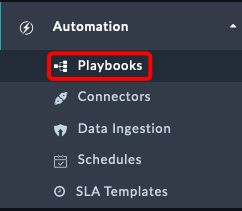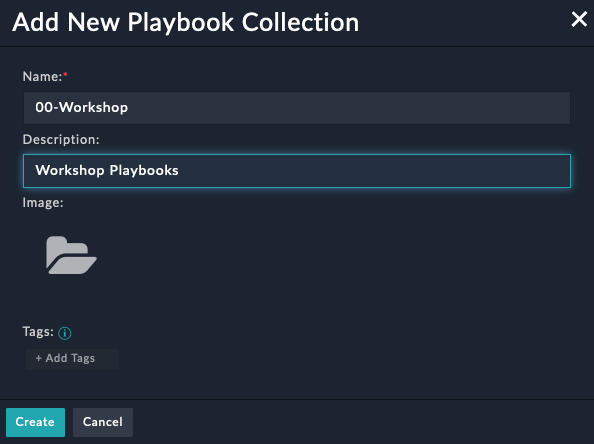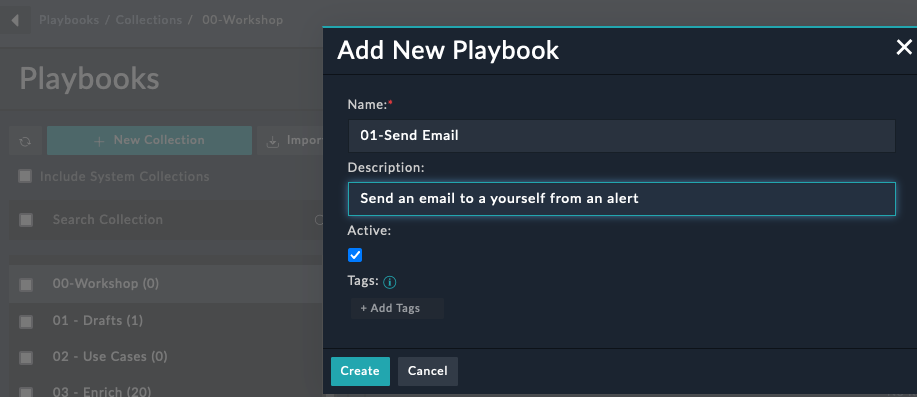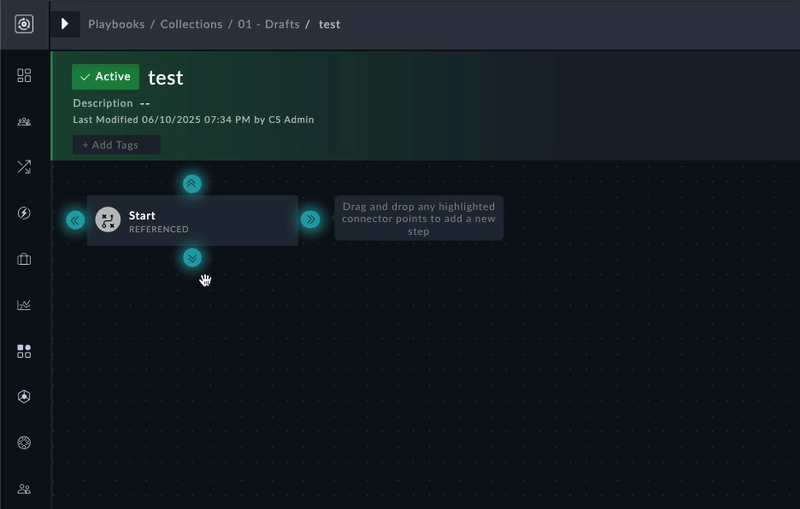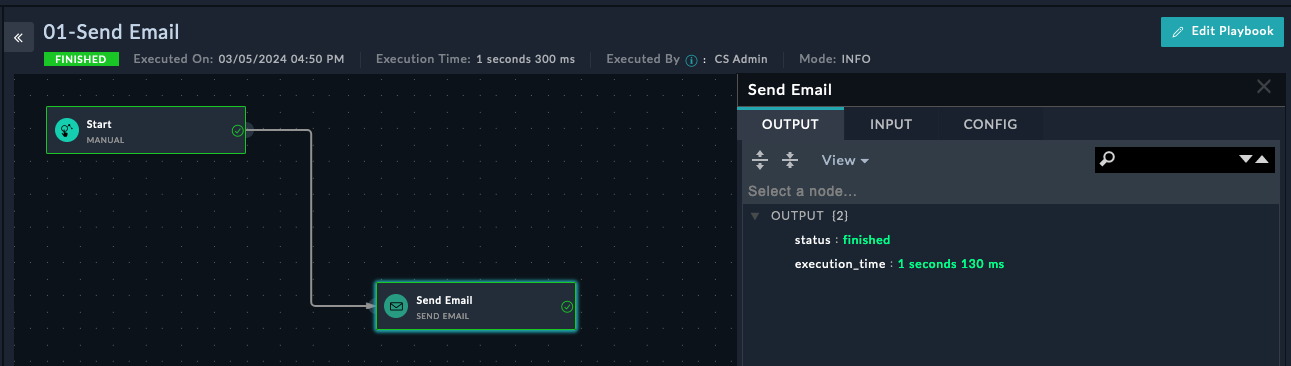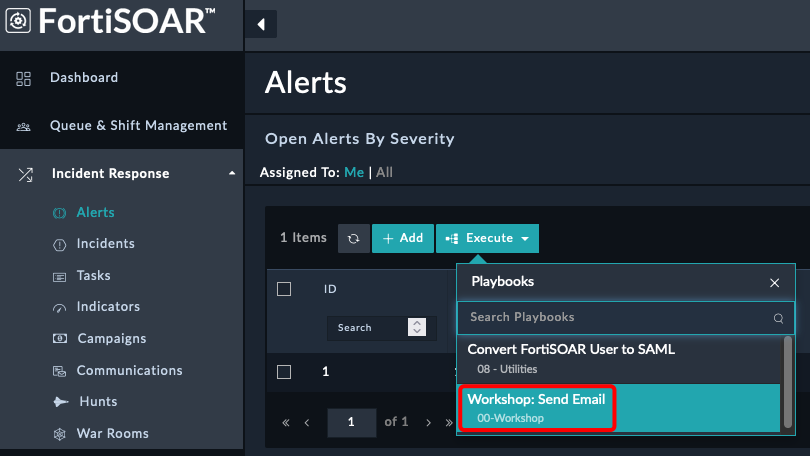Hands on
Now that we’ve covered the playbook basics, let’s get hands-on with building a couple of playbooks.
Create a new playbook collection and playbook
Click the + New Collection Button and enter
- Name:
00-Workshop - Description:
Workshop Playbooks
- Name:
Click the + New Playbook Button and enter
Click Create
Select the Manual Trigger start step and enter
- Trigger Button Label:
Workshop: Send Email - Select Module Dropdown:
Alerts - Does not require a record Input Radio:
Yes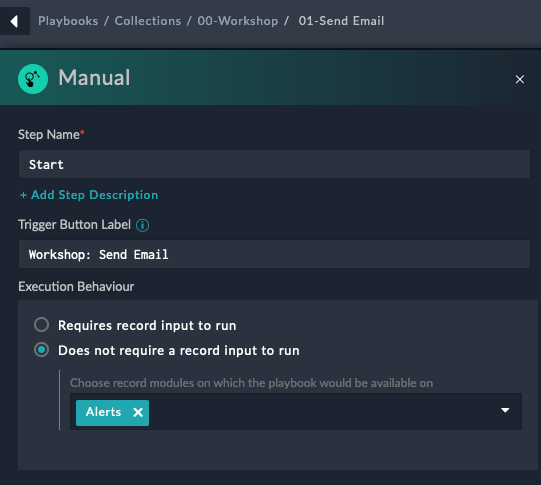
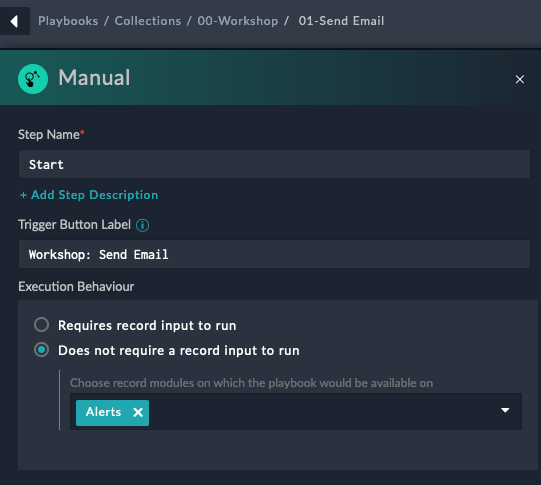
Note
Selecting does not require a record means that we don’t need to have an alert to start the playbook. This is useful for testing and for playbooks that don’t need to be tied to an alert.
- Trigger Button Label:
Click Save
Click and hold the blue glowing arrows and drag your mouse out and let go to create a new action step. This will pop up the list of steps we can choose next
Select the Send Email action, towards the bottom left of the page
Fill in the fields
- Step Name:
Send Email - Action:
Send Email - To: «your email address»
- Body:
This is a test email from FortiSOAR - Subject:
Test EmailWarning
When sending an email to Fortinet email address in the To field, it’s recommended to also add a personal email address. This precaution is recommended to ensure any email inspection doesn’t block the request
- Step Name:
Click Save
Click Save Playbook at the top right of the page
Click the play button (Looks like a right arrow) at the top right of the page
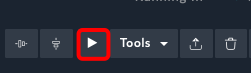
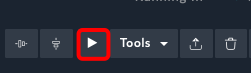
Click the Trigger Playbook button at the bottom left of the page. You should see the execution of the playbook pop up after this
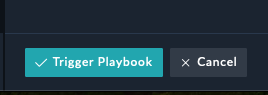
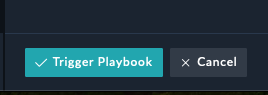
You have now created and triggered your first playbook. You should receive an email shortly.
Tip
Trigger playbook from a button
You will see a popup showing the playbook executed. You should receive another email shortly.
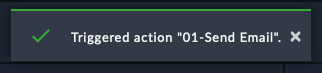
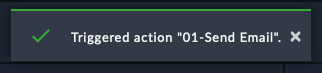
Challenges
Tip
Reach out to the instructor if you need help with the challenges.
Challenge 1
Create a playbook that triggers when an incident is created AND the severity is critical AND the type is Lateral Movement. The playbook should email an address of your choosing.
Challenge 2
Create a manual trigger playbook that prompts the user for an IP address and then blocks the IP address on a FortiGate.
Challenge 3
Create a playbook that adds the text Alert has been Closed to the description field of an alert when the status is updated to Closed.