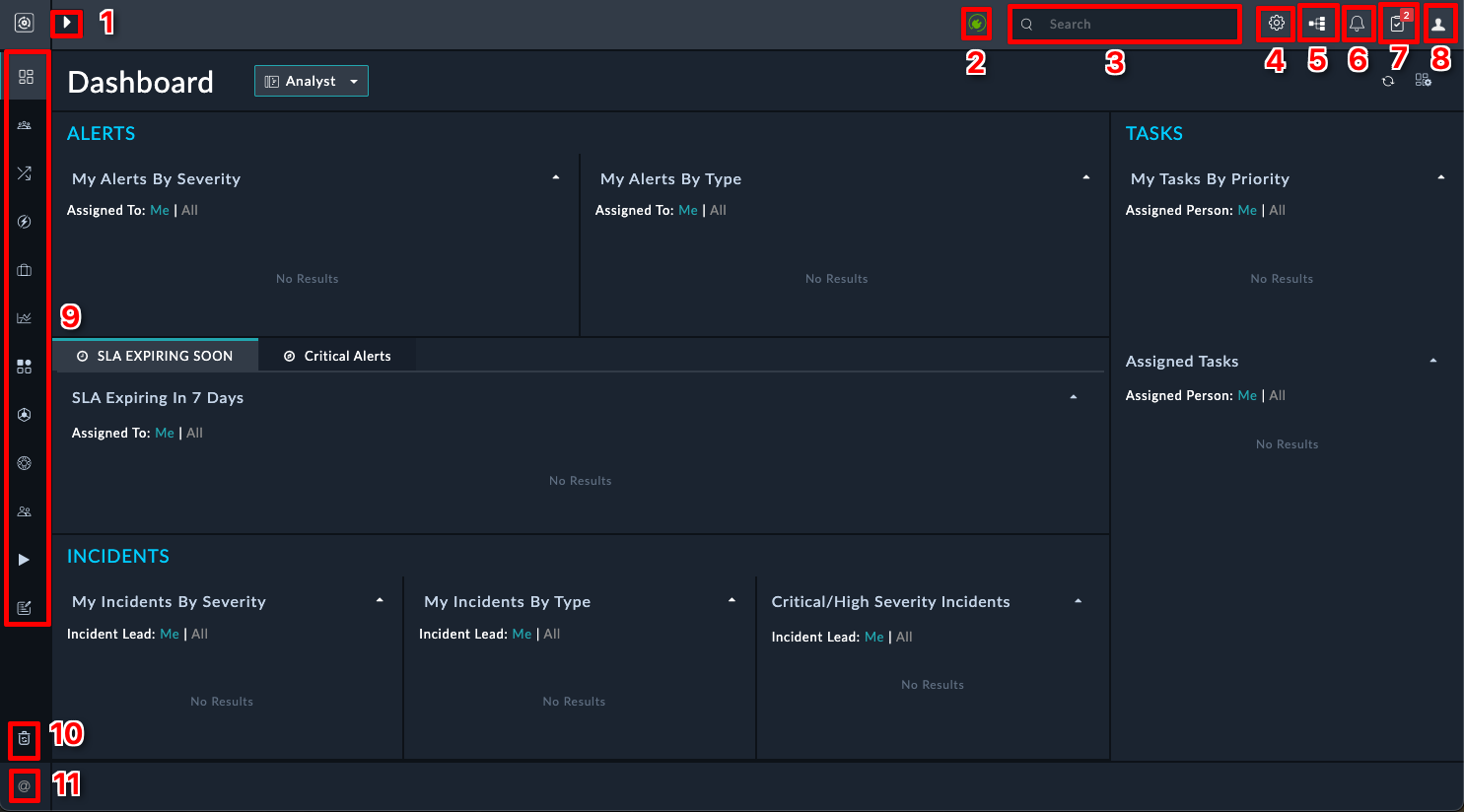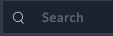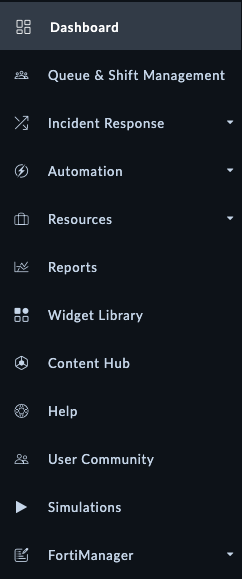Tour of FortiSOAR
This chapter aims to get you familiar with the FortiSOAR interface and key concepts. If you’re new to security orchestration and automation, this guide will help you understand the fundamental components and how they work together.
What is SOAR?
Before diving into FortiSOAR specifics, it’s helpful to understand what SOAR (Security Orchestration, Automation, and Response) is:
SOAR platforms like FortiSOAR help teams automate repetitive tasks, coordinate security tools, and manage incidents more efficiently. This results in faster response times, reduced analyst fatigue, and improved operations.
Core FortiSOAR Concepts
Below are the essential terms you’ll encounter when working with FortiSOAR:
| Term | Definition | Why It Matters |
|---|---|---|
| Dashboard | The first page you see when you log in to FortiSOAR. It provides an overview of the system and the modules you have access to. | Gives you a quick snapshot of your security posture and pending work. |
| Module | A table of data that is used to store information. ie. Incidents, Alerts, Indicators, Tasks, etc. | Organizes different types of security data for better management. FortiSOAR lets you customize this to extreme ends, and even build your own modules. |
| Record | A row in a module. ie. a singular incident, alert, indicator task, or playbook. | Represents a specific item that needs attention or tracking. |
| Scenario | A special record that is used to simulate an incident or alert. | Allows you to test playbooks and automation without requiring setup and using real data. |
| Playbook | A series of automated tasks that are executed in a specific order. | Automates repetitive security workflows to increase efficiency. |
| Content Hub | A repository of connectors and solution packs that can be installed to extend the functionality of FortiSOAR. | Allows you to expand capabilities without custom development. |
| Connector | A tool that allows FortiSOAR to communicate with other security systems. | Enables integration with your existing security stack. |
| Solution Pack | A collection of modules, playbooks, scenario Records, dashboards, and reports that are designed to solve a specific use case. | Provides ready-made automation for common security scenarios. |
| Execution History | A log of all the playbooks that have been executed in FortiSOAR. | Helps with troubleshooting and compliance documentation. |
| System Settings | The settings that control the behavior of FortiSOAR. | Allows customization of the platform to meet your organization’s needs. |
FortiSOAR Interface Navigation
The interface is designed to give you easy access to all the functionality you need. Here are the key elements:
Note
The most commonly used features when demoing are the Navigation Expander (where Content Hub, Alerts, Playbooks are found), Execution History, System Settings, and Scenarios. Familiarize yourself with these to navigate FortiSOAR efficiently.
Take 5-10 minutes clicking around FortiSOAR to get a feel for the interface. You can’t break anything, so don’t be afraid to explore. 😄
As a challenge, try to find the following items in the interface:
- Find the Incidents module
- Create a new incident
- Find the Playbooks section
- Create a new playbook
- Find the Content Hub
- Install a connector
- Uninstall a connector
- Find the System Settings
- How would you create a new user?
- Where would you configure RBAC for users?
Only proceed to the next chapter when you feel comfortable navigating the FortiSOAR interface.